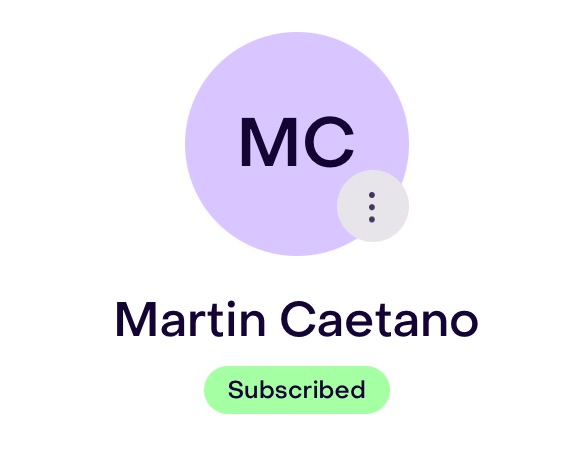When your customers make a purchase in your store, Hellotext automatically creates their profile with personal information, including phone number and email address.
However, to send them promotional campaigns, it is necessary to obtain their consent.
One way to obtain their consent is through the subscription acceptance checkbox on the purchase form.
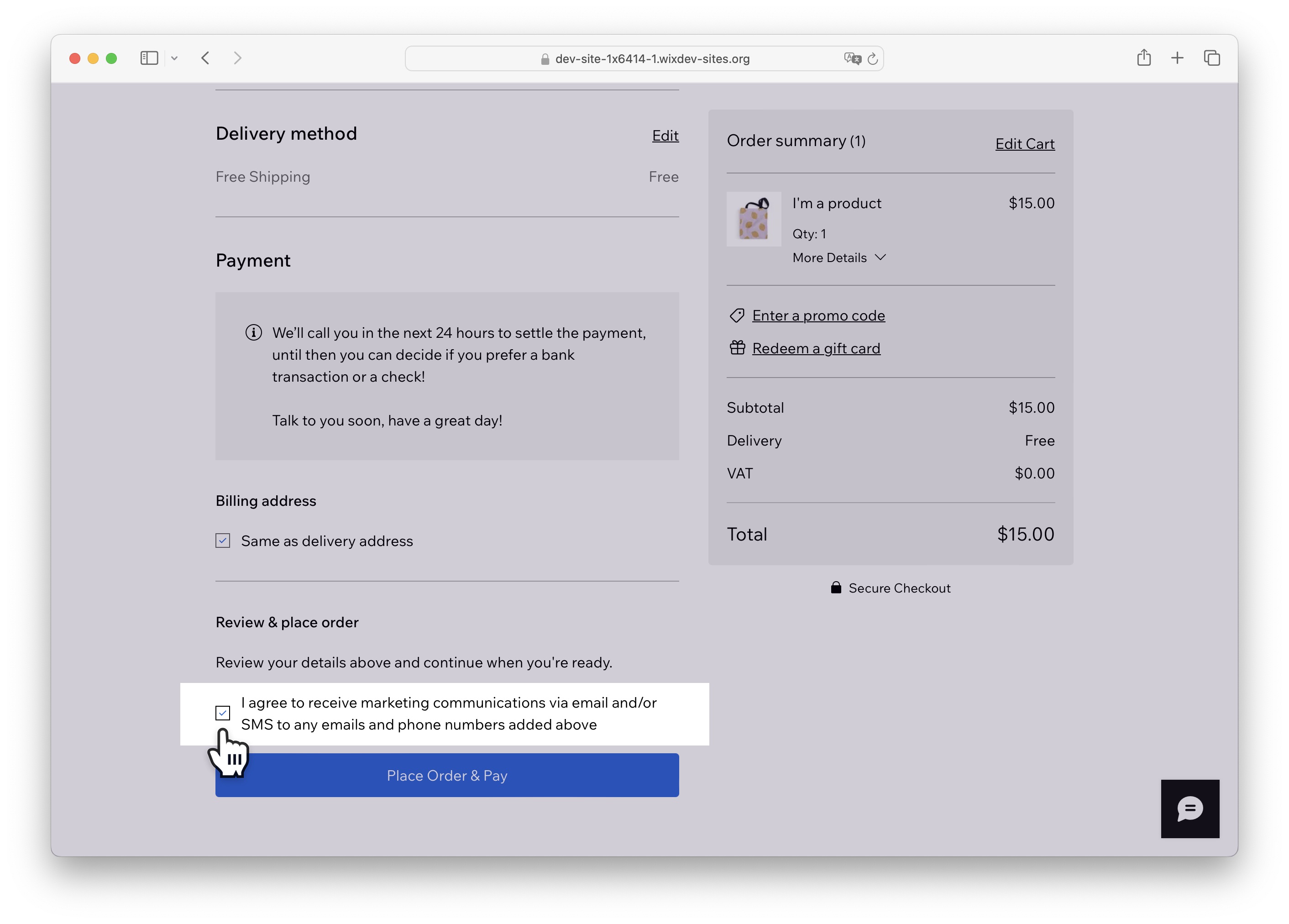
Activate the Subscription opt-in checkbox
To do this, you can activate the subscription acceptance checkbox on the Wix purchase form.
Visit the management panel of your Wix sites and select the site you want to update.
From the left menu, go to the Settings section and then click on the first option, Checkout.
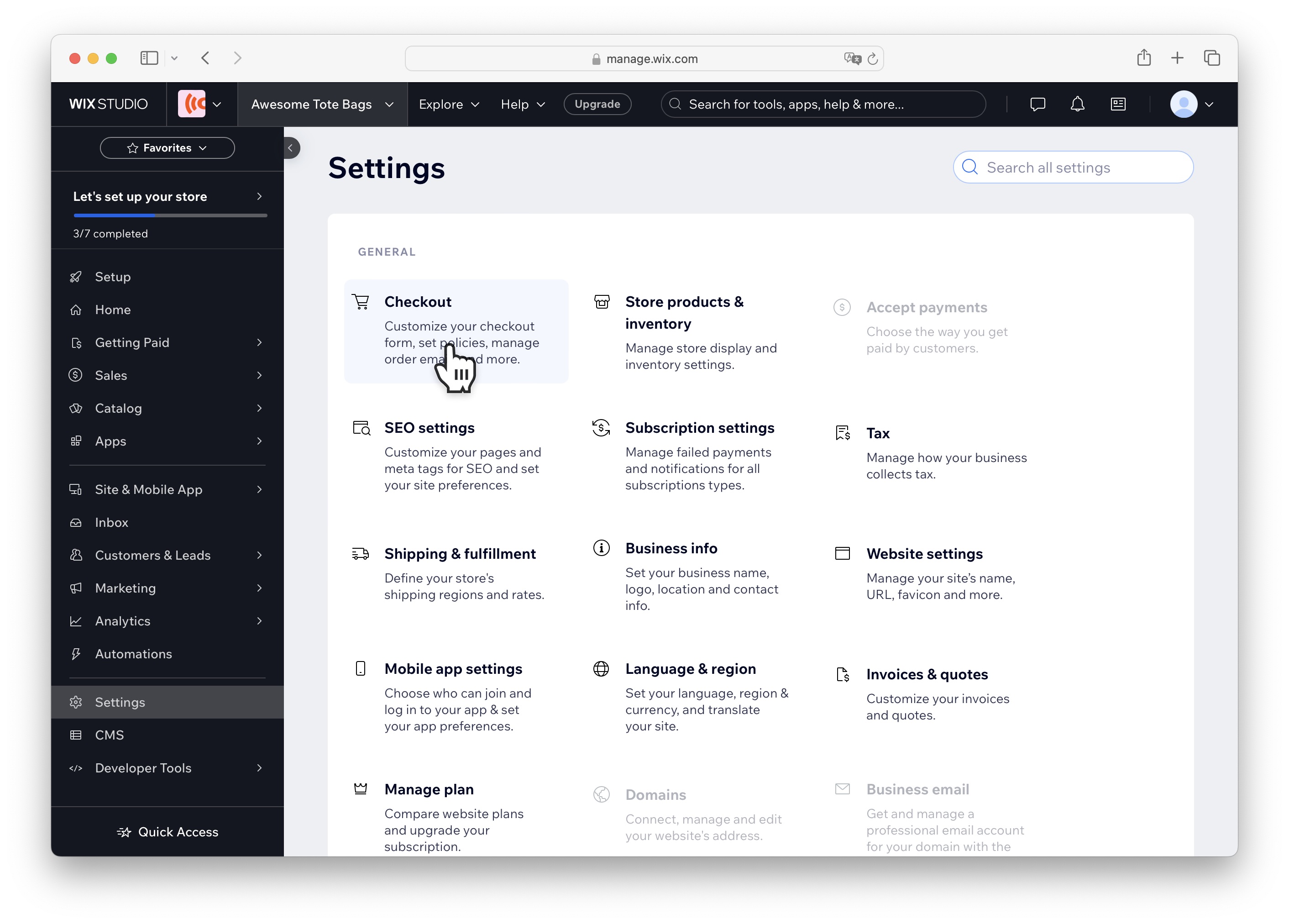
From the Checkout page, activate the Subscription opt-in checkbox option.
If you wish, you can also check the Checked by default box so that your visitors already see the checkbox selected on the purchase form.
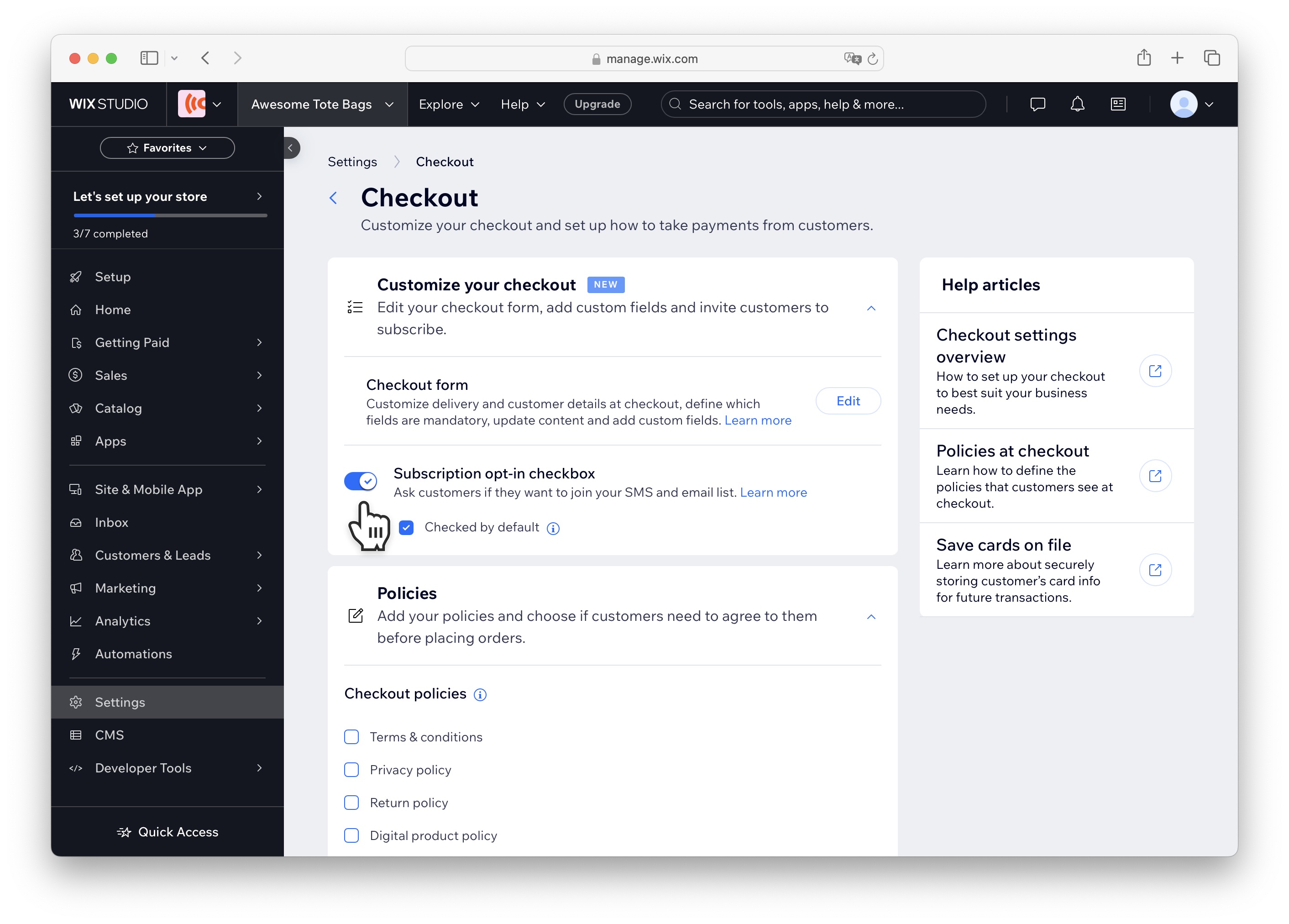
That’s it! From now on, your users will be able to give you their consent to receive future promotions.
In Hellotext, you will see that customer profiles with consent will appear as Subscribed in green.