With Hellotext you can connect a new or existing WhatsApp account to manage all your customer conversations in one place, send targeted campaigns and create automations.
This is a step-by-step guide to help you set up your WhatsApp account with Hellotext.
Before you start
Before you start make sure about the following:
You have a Facebook account with access to your company Meta Business Suite.
- You’ll need to sign in to your Facebook account in the next steps. If you do not have a Facebook account you can create one here first.
- If your company doesn’t have a Meta Business account, make sure to create one here.
- Make sure you have admin access to your company’s Meta Business account.
You have an available phone number to use for WhatsApp.
- You can use a phone number already registered with WhatsApp or WhatsApp Business. If you do so, you must first delete their WhatsApp account following these instructions. Please note that any existing conversation will be deleted and they will not be recoverable. If you want to keep your conversations we suggest using a new phone number.
- If you already have a WhatsApp Business Platform account (already connected to similar service to Hellotext) you will be likely able to proceed without the account deletion. However any existing conversation will not be imported.
- You must be able to receive SMS or phone calls in this phone number.
- You can use Hellotext’s acquired phone numbers or acquire a new phone number if you don’t have one already.
Getting started
To get started, sign in to Hellotext, choose your business and click in Settings.
Visit the section Integrations and click on Browse integrations.
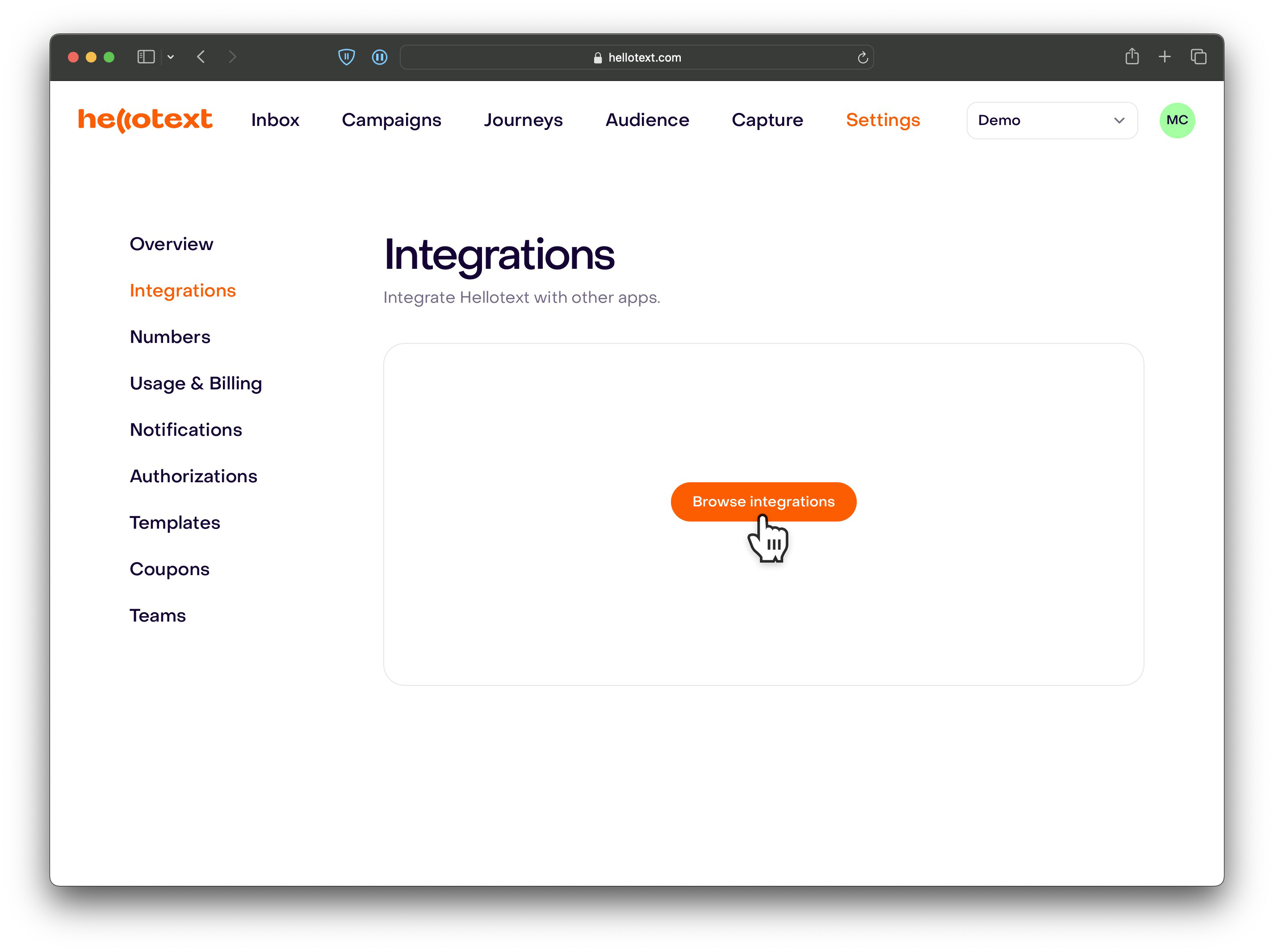
From Communication, click on WhatsApp.
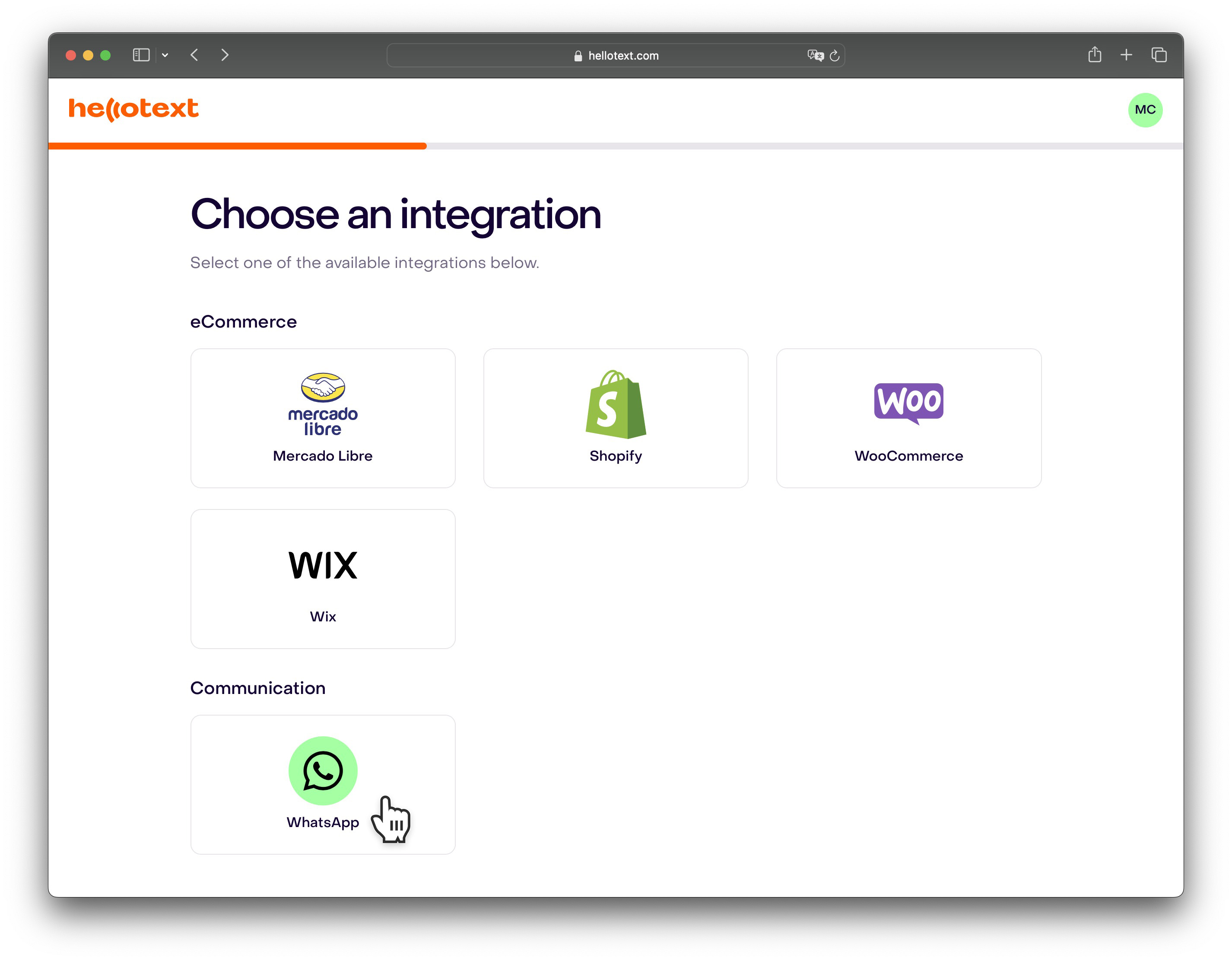
In the next screen, mark the two checkboxes only if you have a Meta Business Suite account and an available phone number ready to use for WhatsApp and click on Continue.
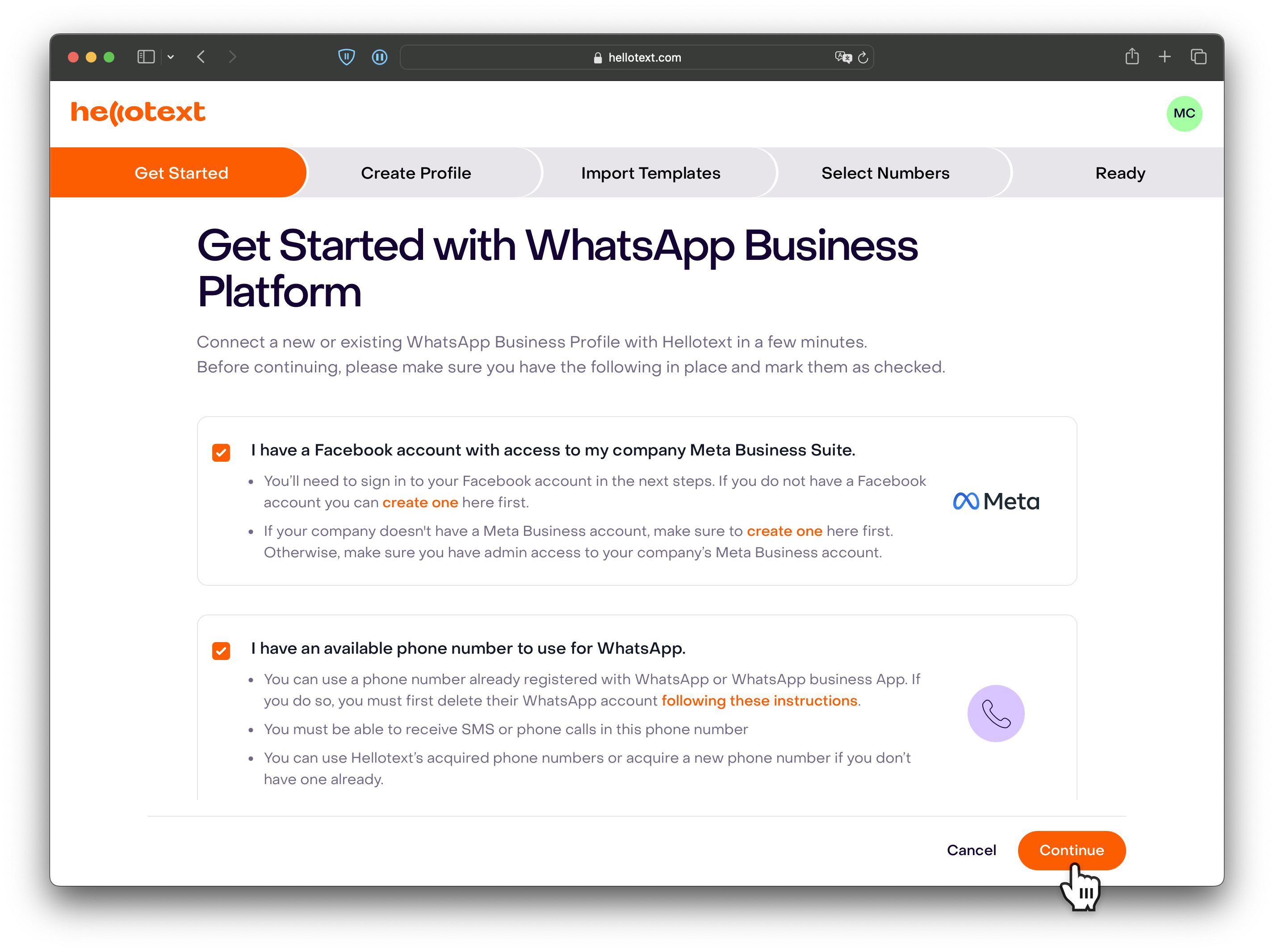
Connect your WhatsApp
Click on Create your WhatsApp Business Profile. This will open a embedded sign-up form from Meta as a popup.
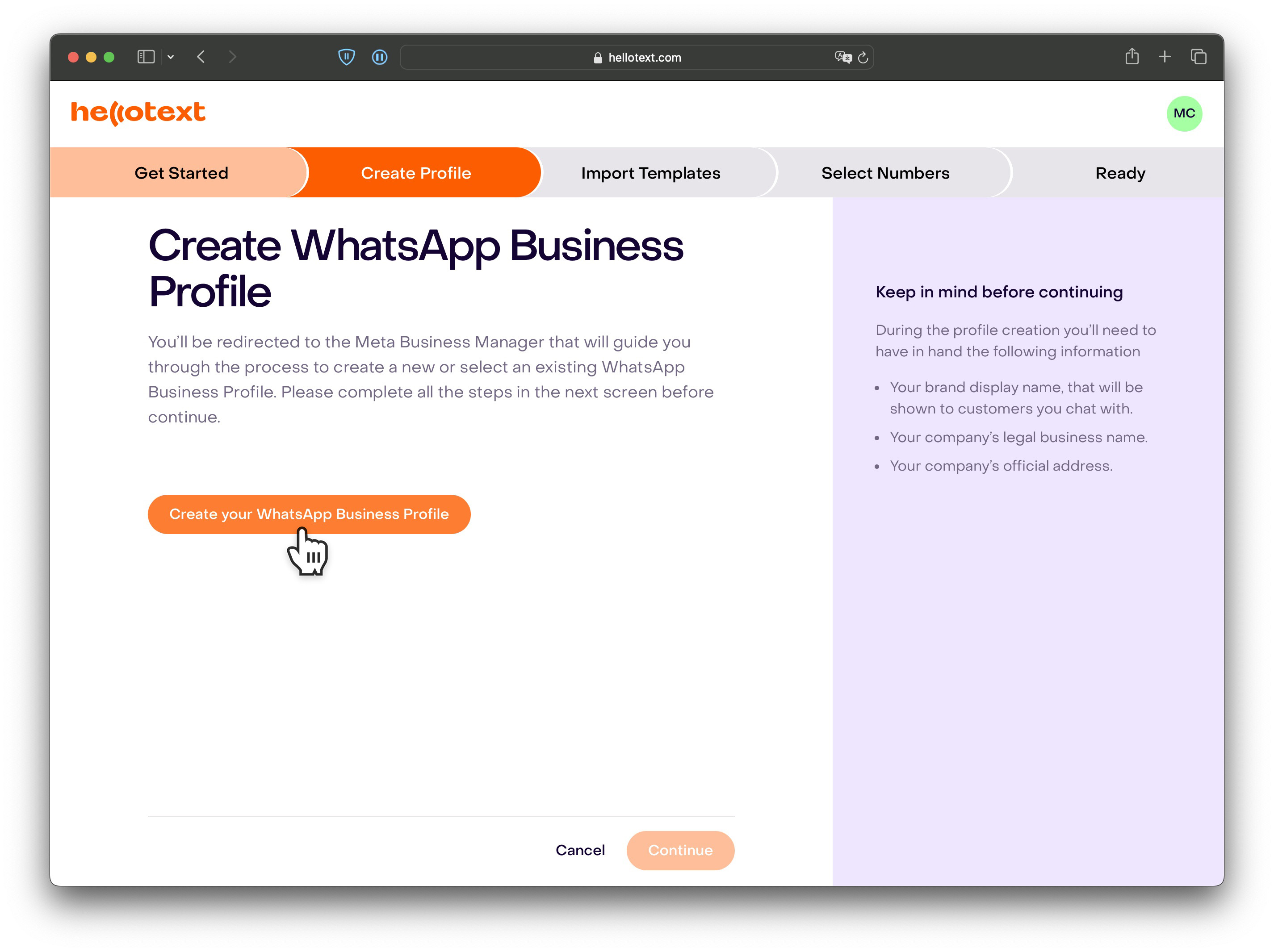
Follow the steps in the popups. This is a straight-forward process.
Begin by making sure you are logged on Facebook with the account that has access to your Meta Business Suite Account and click Continue. This will authorize Hellotext to have access only to your name and Facebook profile picture.
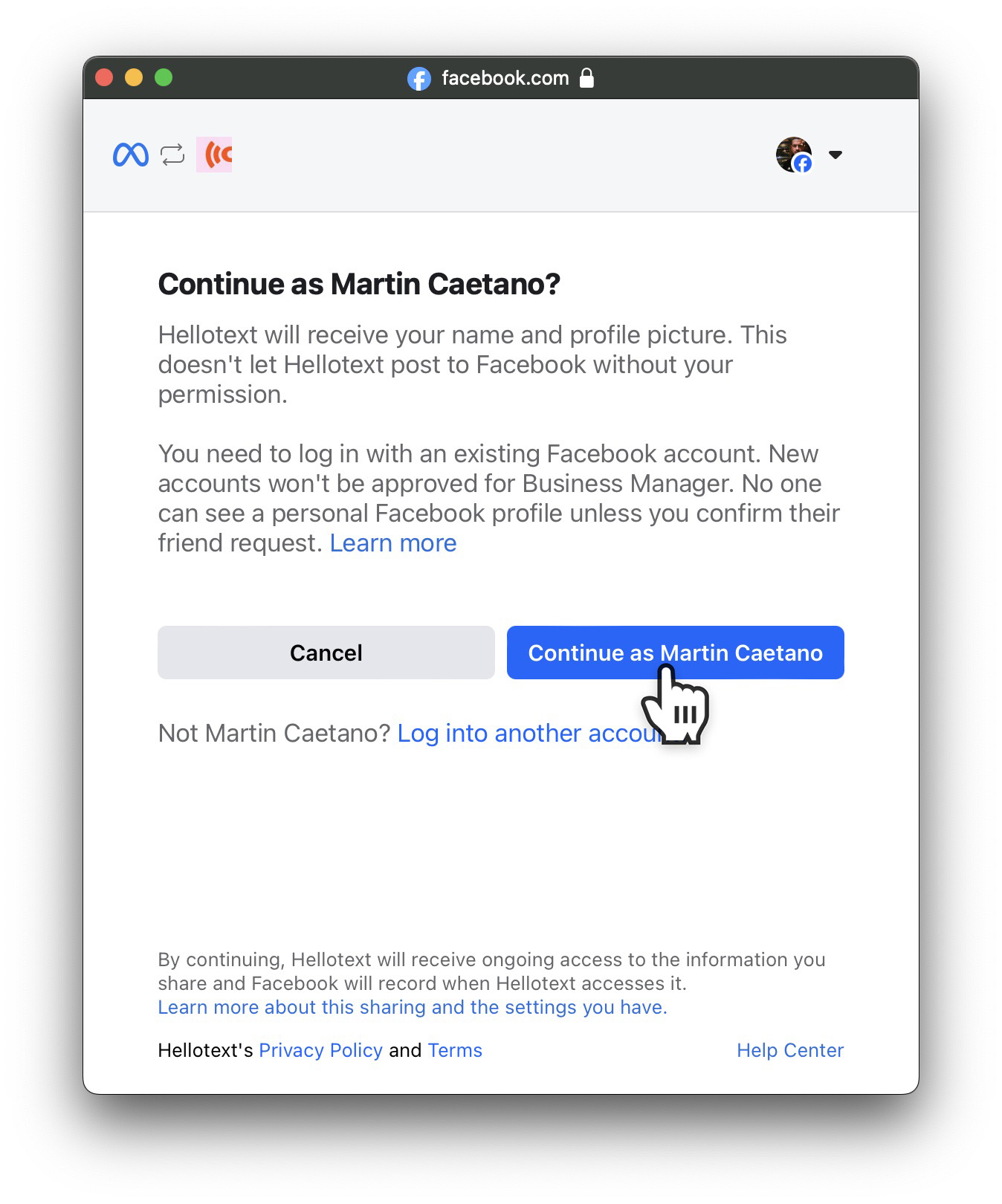
Authorize Hellotext to access your WhatsApp Business Account and click Get started.
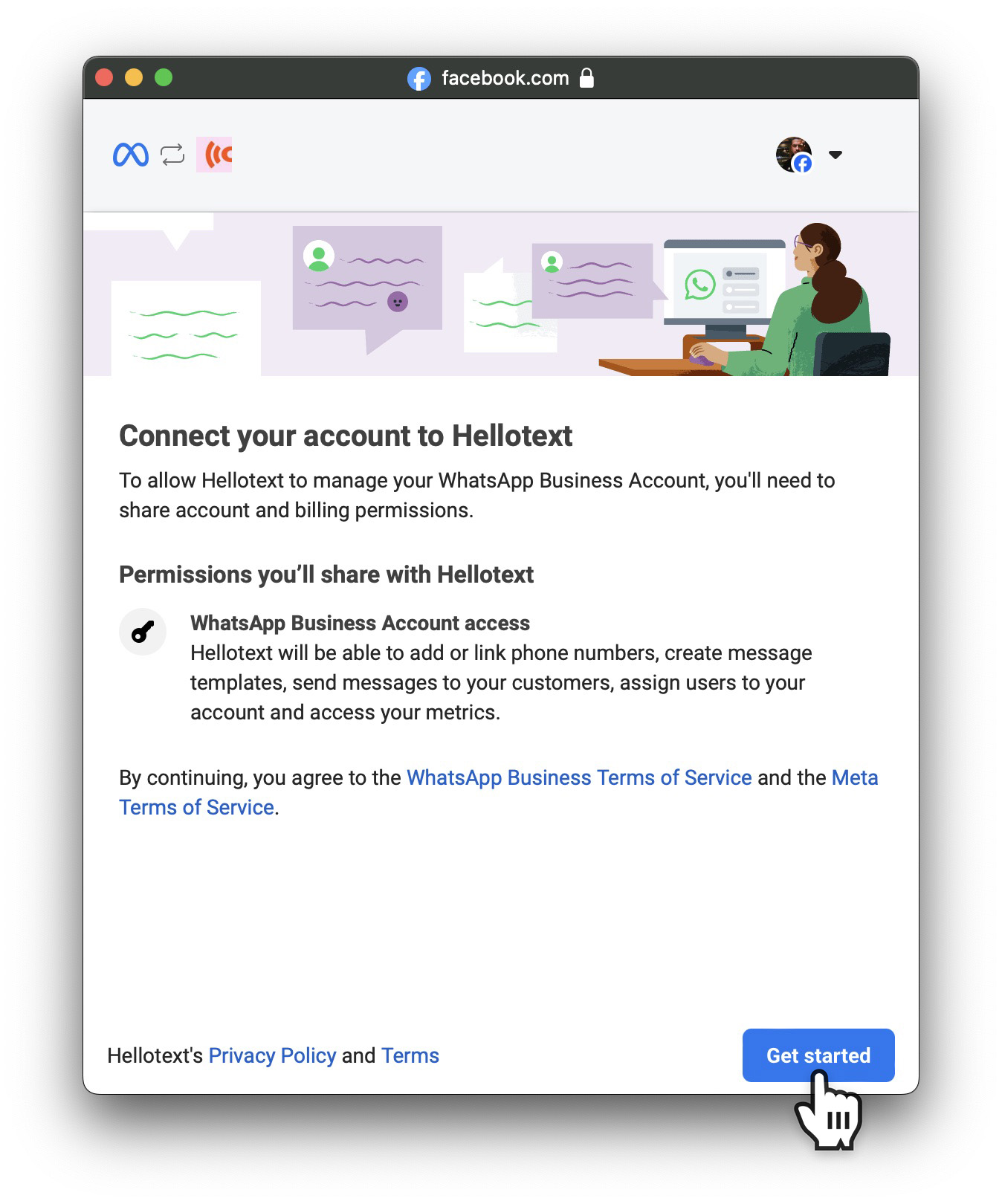
Create a new business portfolio if you don’t have one yet or choose an existing one. Enter the details of your business and click Next.
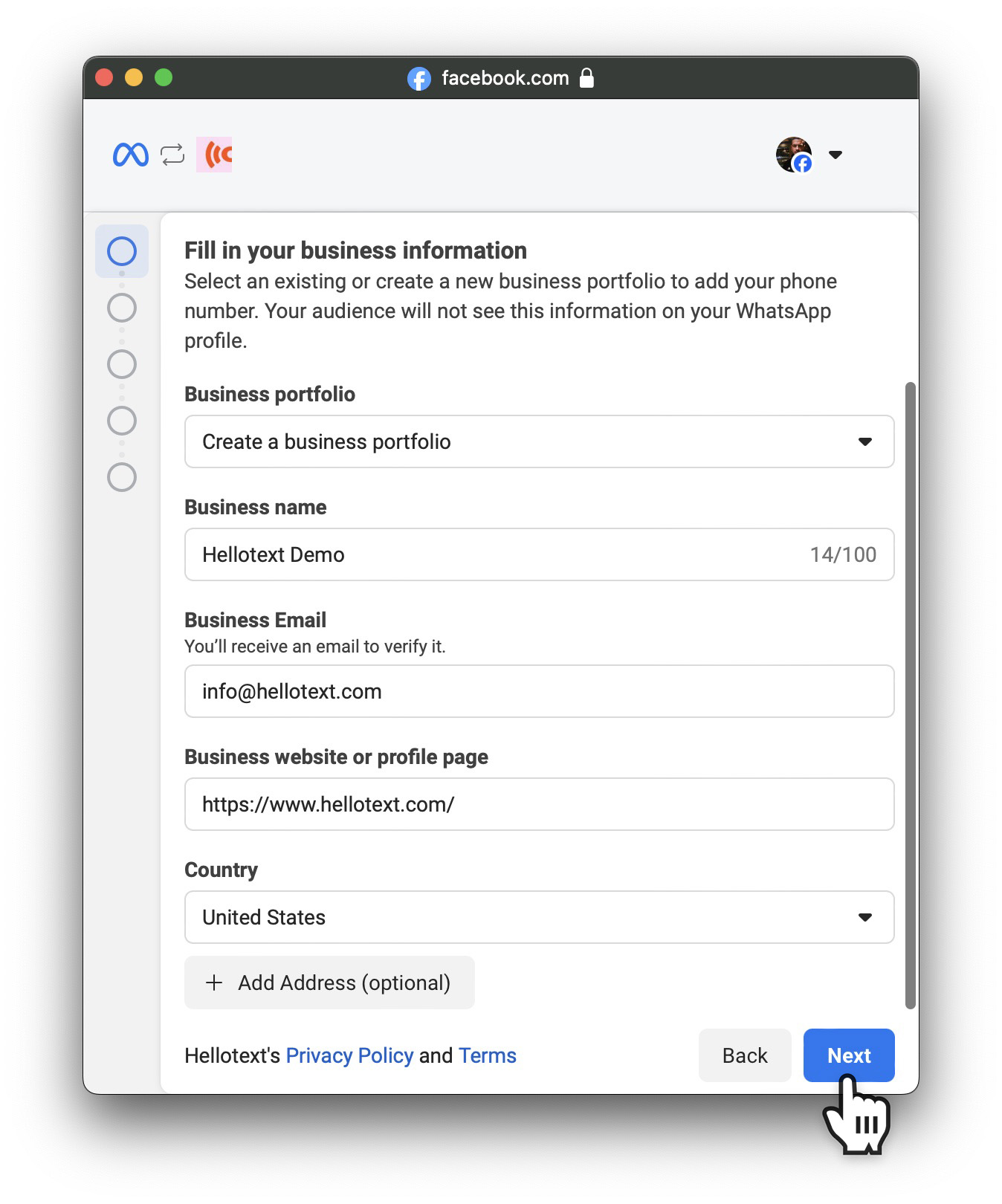
You can choose an existing WhatsApp Business Account and a WhatsApp Business Profile (phone number). If you don’t have one previusly created you can create one in the next step. Click on Next.
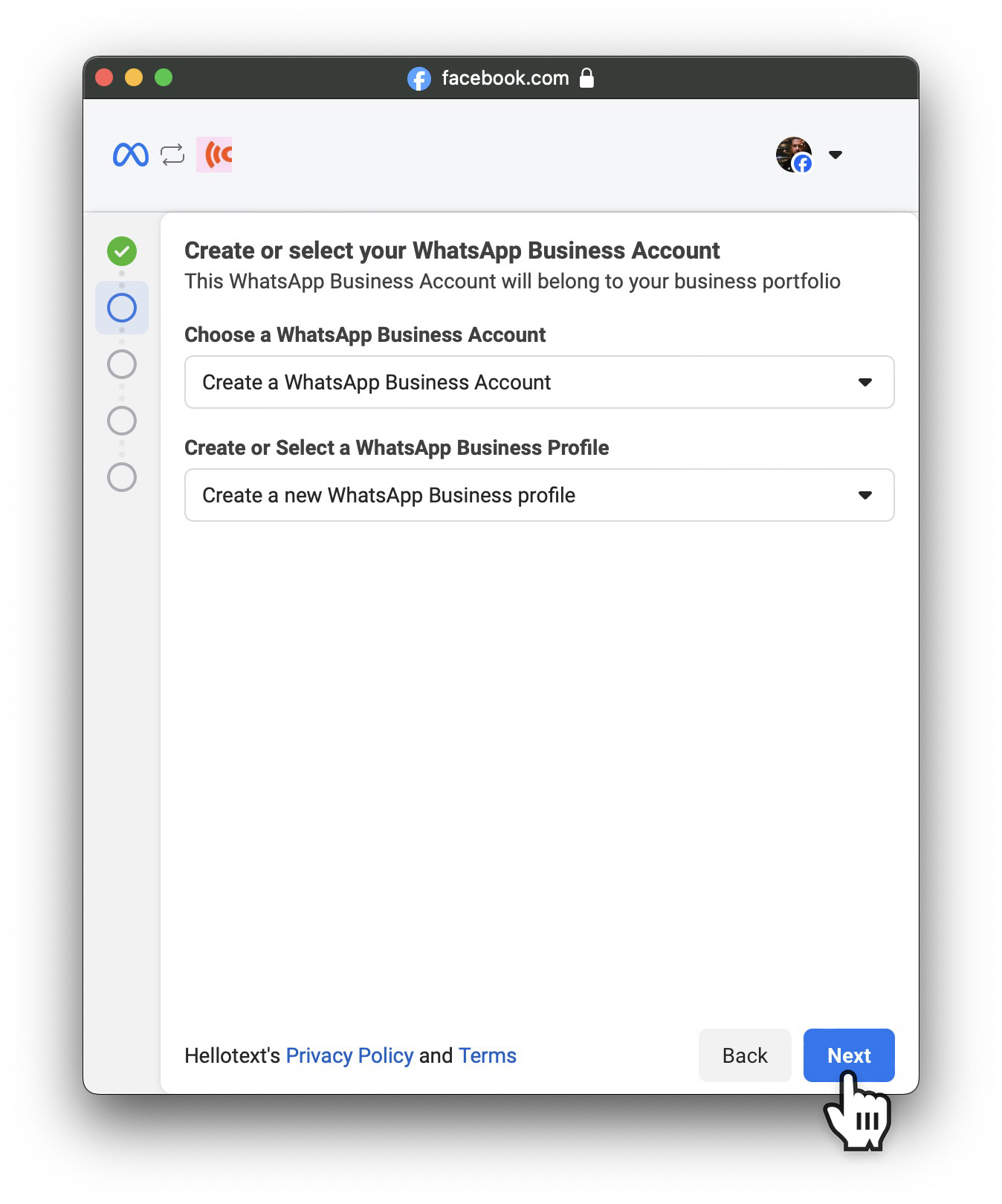
Type the name of your company and the name of your business that you want to display on WhatsApp. Please make sure that your name matches the name of your company and click Next.
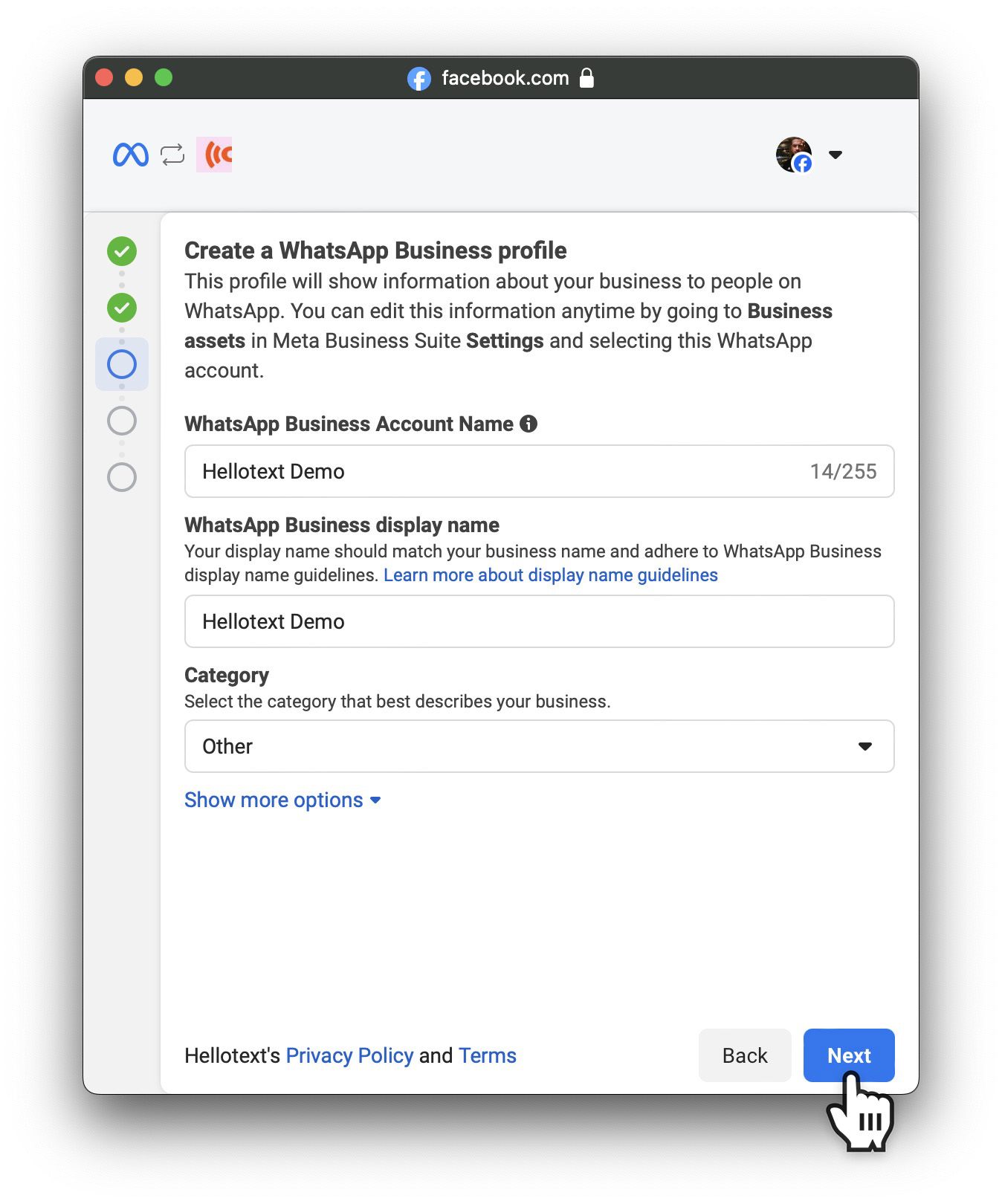
Enter the phone number that you want to use with WhatsApp. You need to have SMS or voice access to phone number as you will receive a verification code in the next step. Choose between text message or phone call for receiving the verification code and click Next.
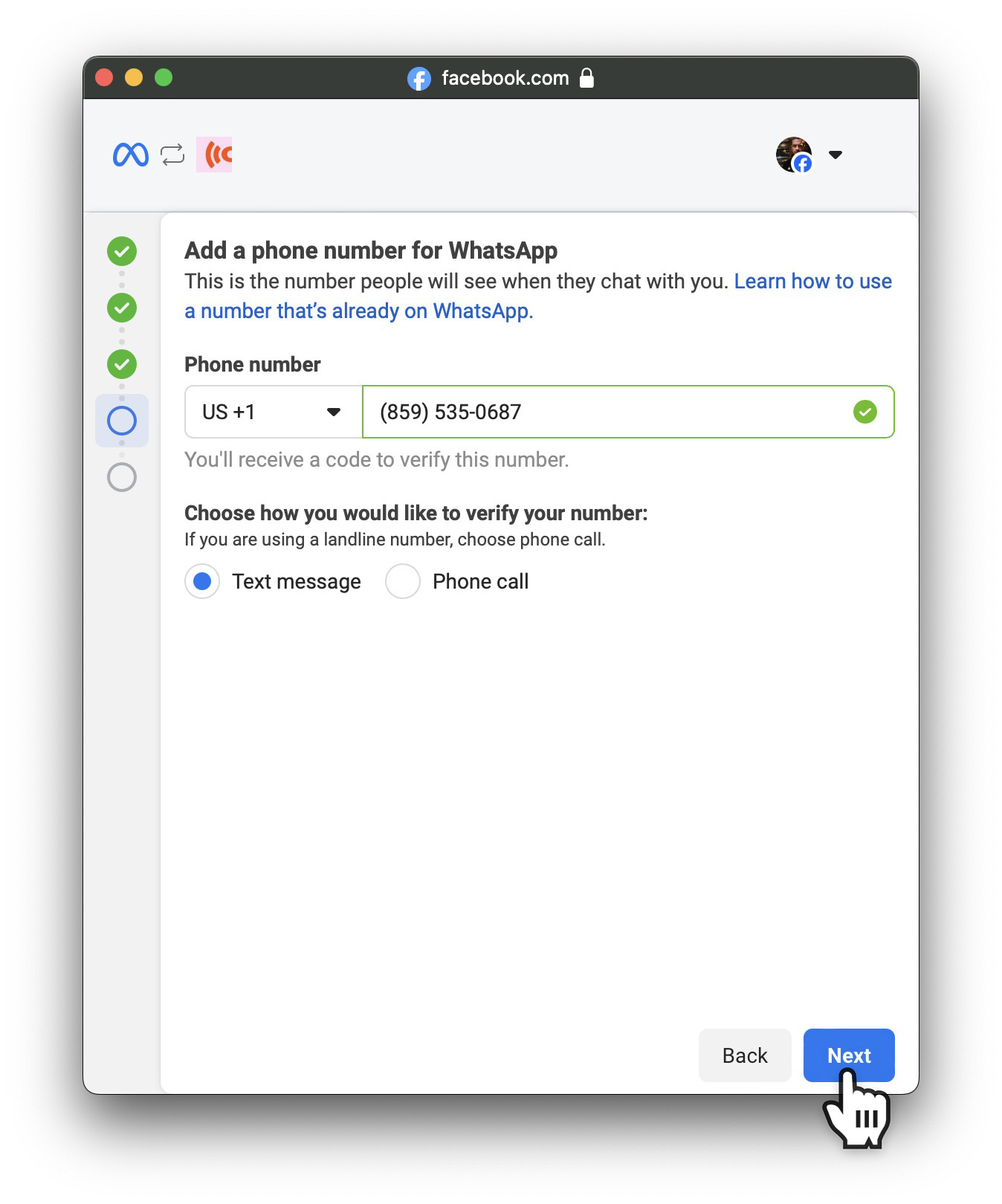
Enter the verification code and click Next.
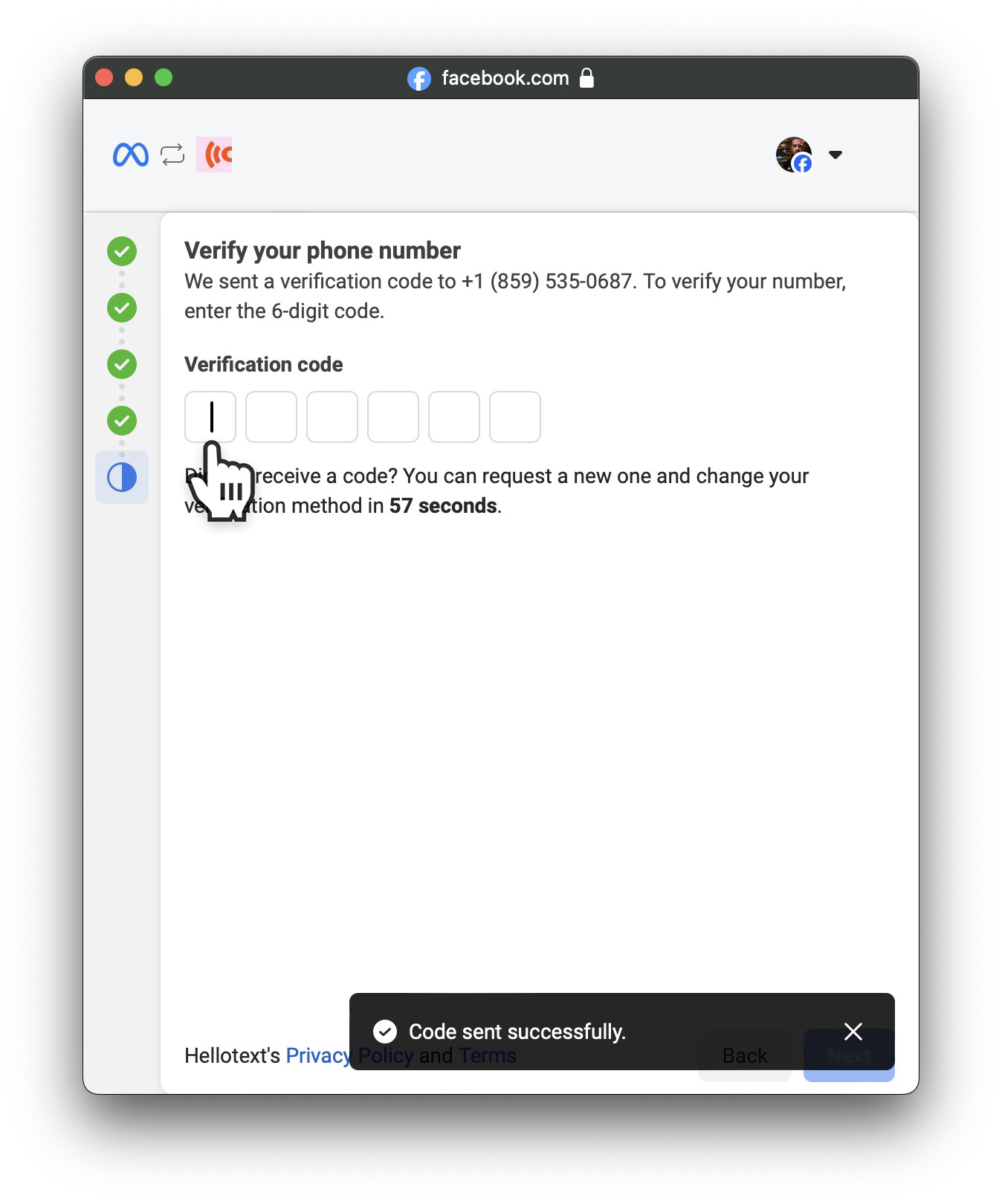
Congratulations! Your WhatsApp number is created and connected. Click Finish to continue and finish the process in Hellotext.

From the Hellotext wizard you should see confirmation message like this below. Click on Continue.
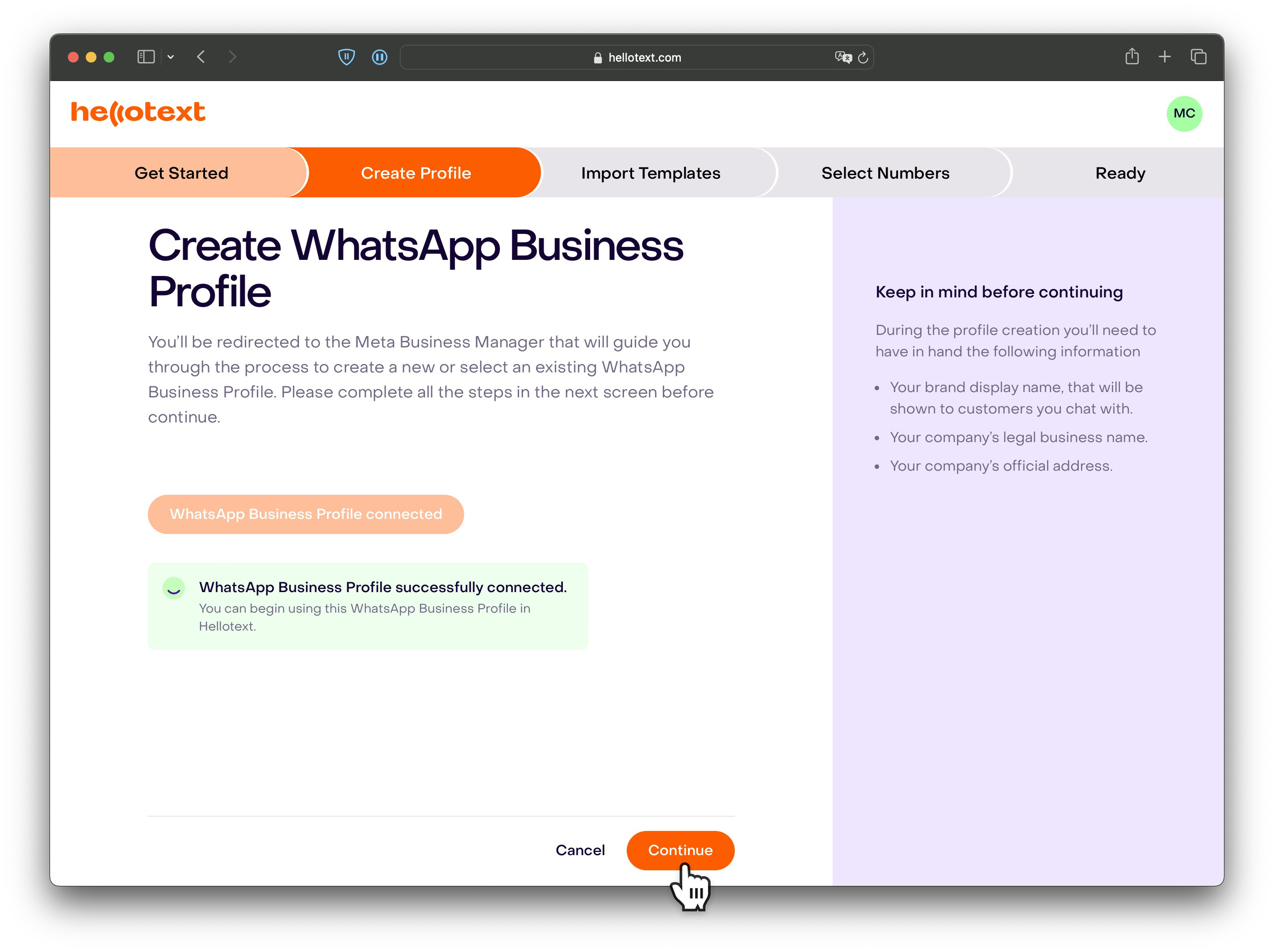
Import existing templates
If you were not working with templates before you can skip by clicking Skip & Continue.
If you have worked with WhatsApp Business Platform you may be able to import any existing templates to Hellotext. To do so, you can either click on Import all templates or manually select the templates you want to import.
If you are still creating templates elsewhere that you want Hellotext to import as they are created click the option Import new templates automatically and Save & Continue.

Choose numbers to import
WhatsApp Business Account Profiles can have multiple phone numbers. You can either import all phone numbers or manually select the ones you can import. Click Continue when you are done.

Finish
Now you have finished the integration with WhatsApp and Hellotext and you can begin sending and receiving messages from customers, create automations and send campaigns. Click on Close.
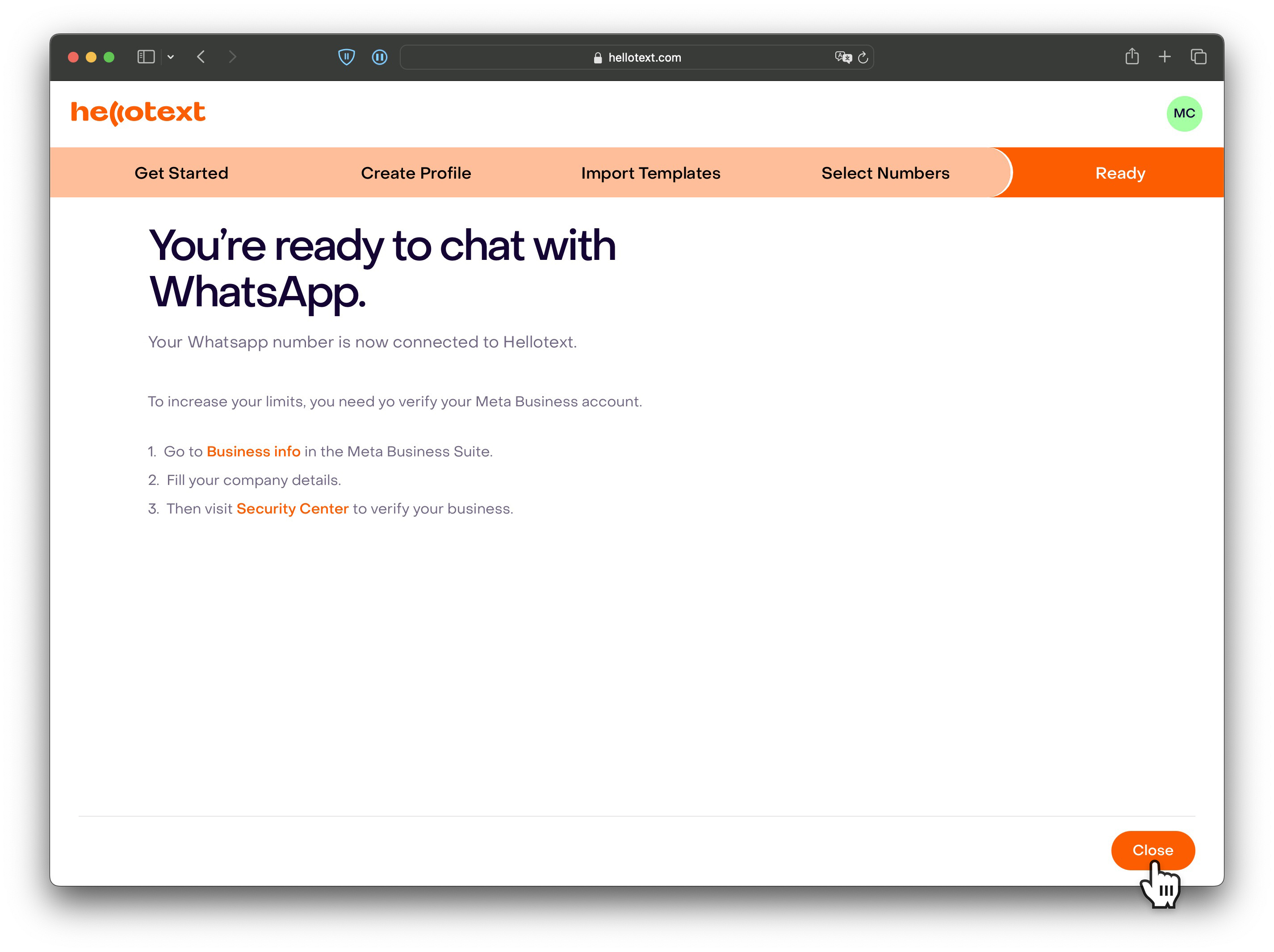
You should be able to see your connected WhatsApp numbers.
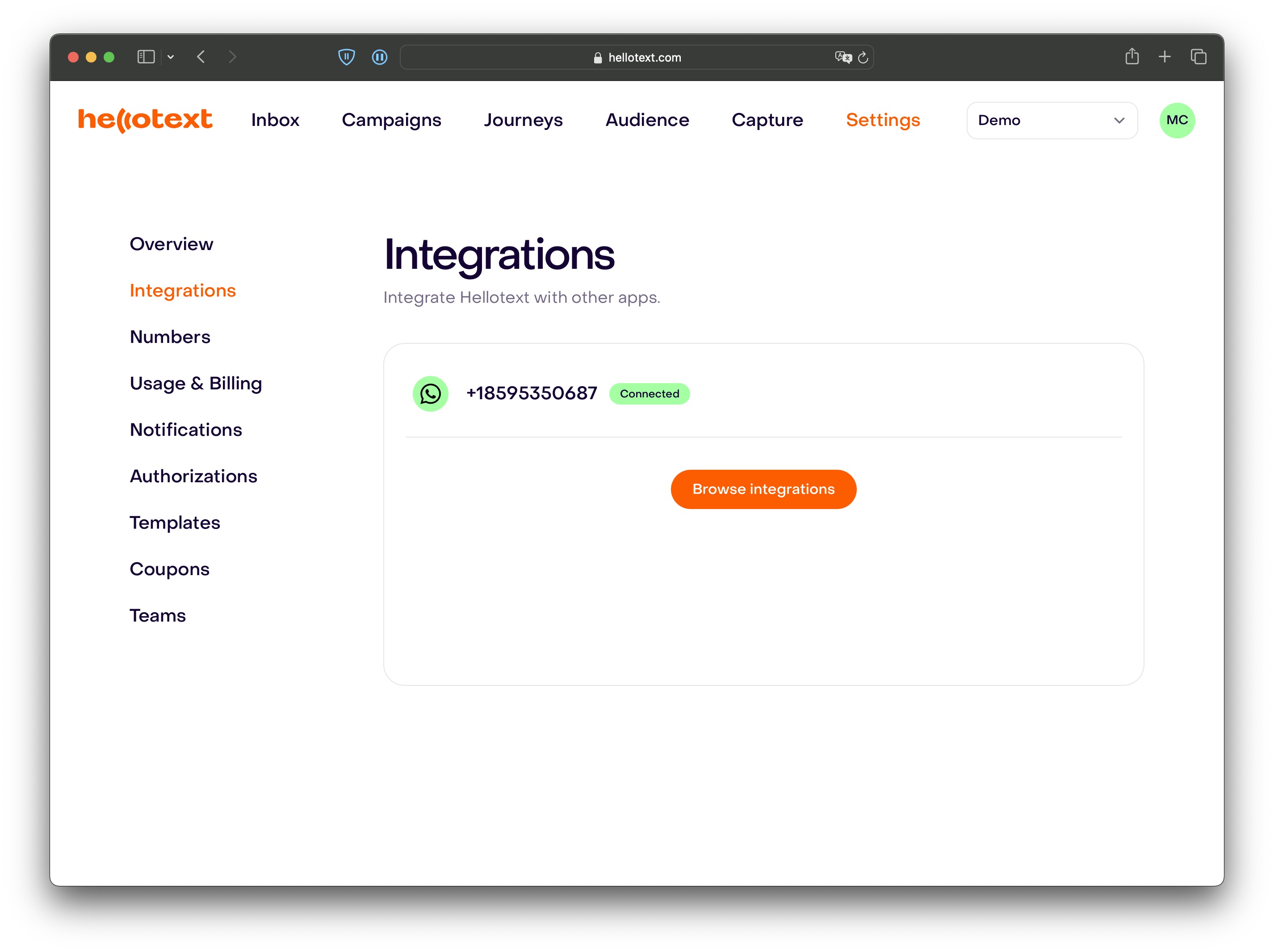
Next Steps
Associate a payment method on WhatsApp
In order to be able to send messages to your customers you need to set up a payment method on Meta. You can associate a credit card or a credit line if you are already using Meta Ads to your new WhatsApp Account
Visit the Meta WhatsApp Manager page from the WhatsApp account you want to associate a payment method, select the three dots and click on Manage account settings.
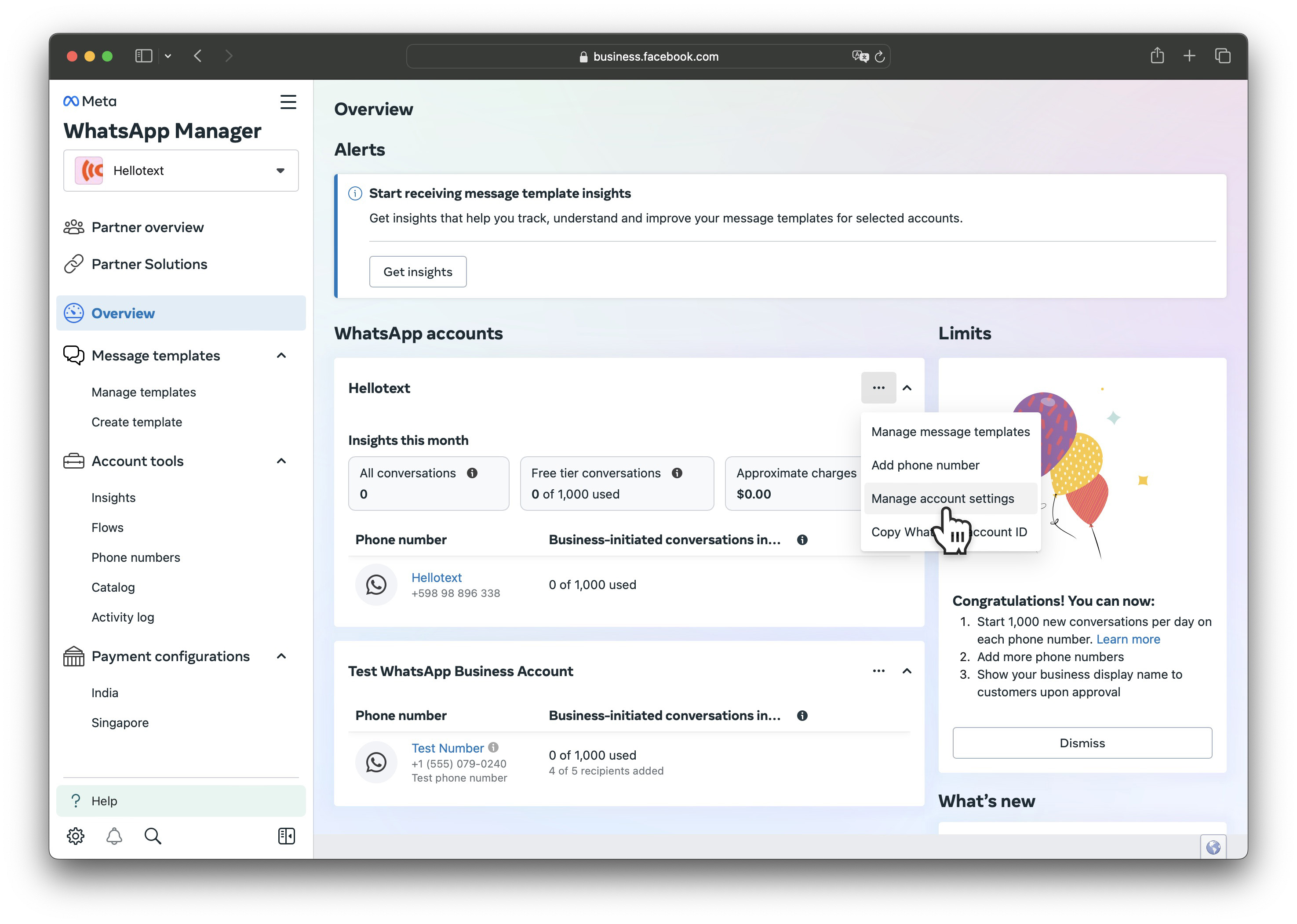
From the WhatsApp account Settings page click on Payment Settings.
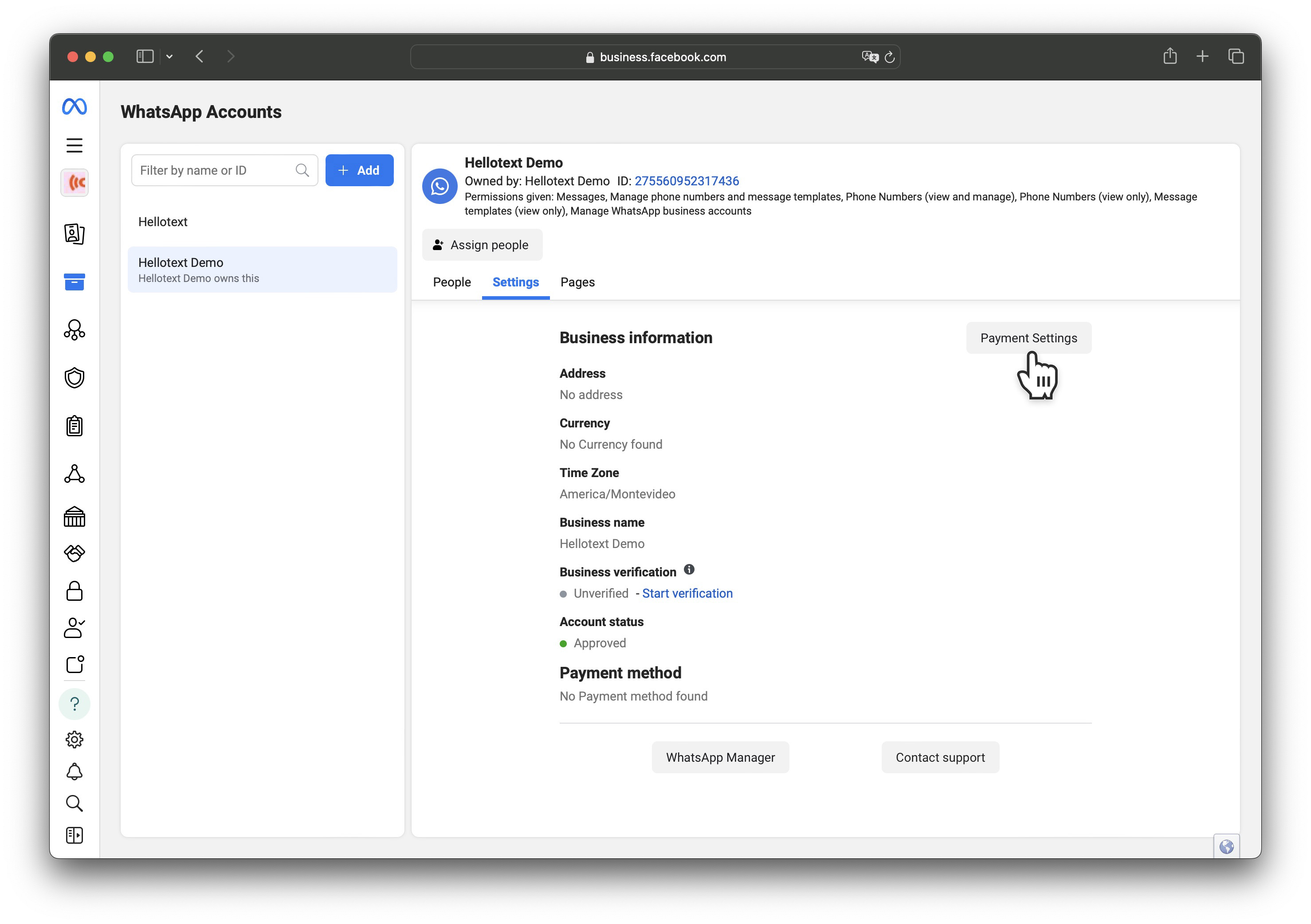
From Payment methods click on Add payment method.
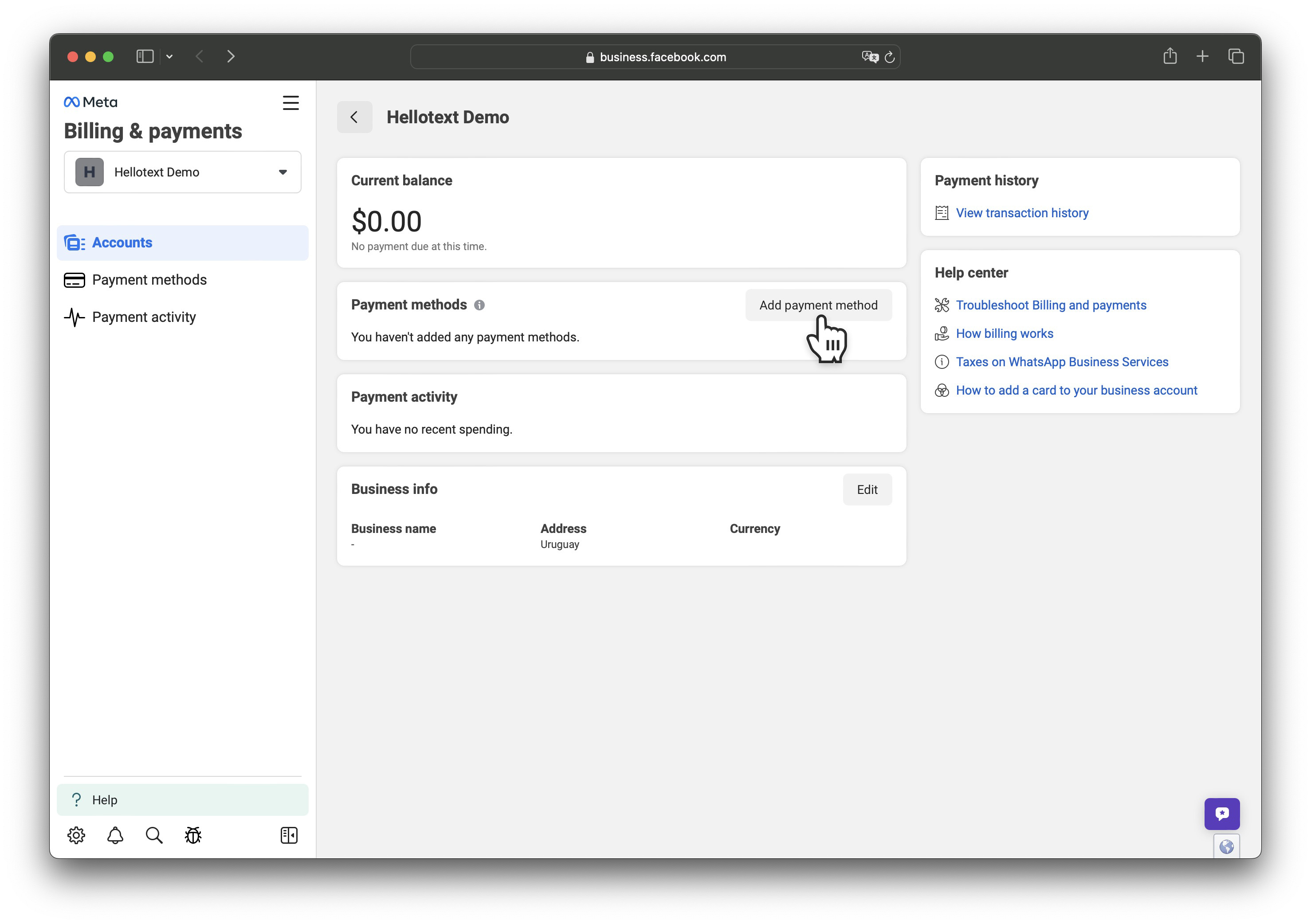
Select your business country, currency and time zone and click on Next.
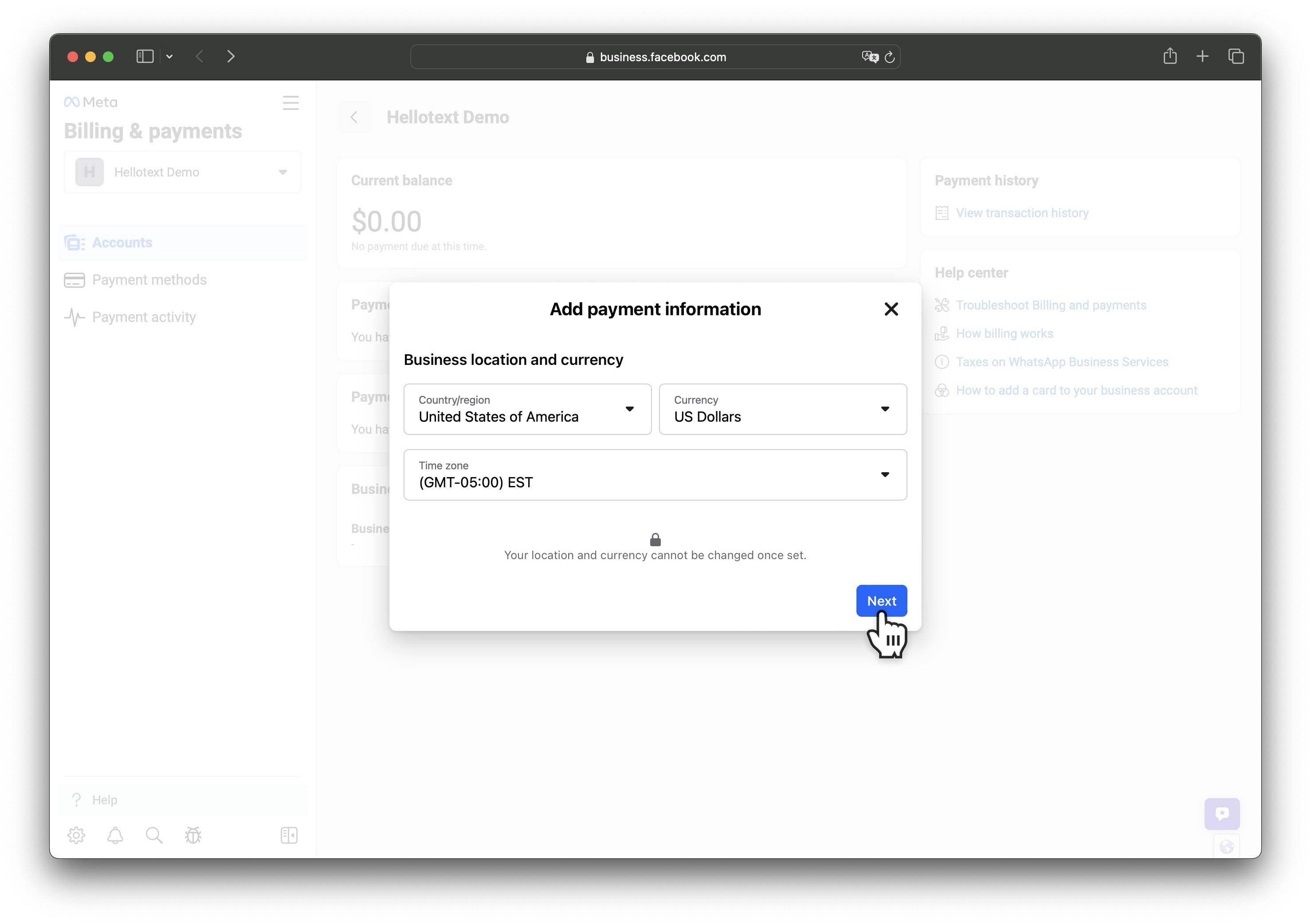
Select your preferred payment method (availability depends on your country) and click on Next.
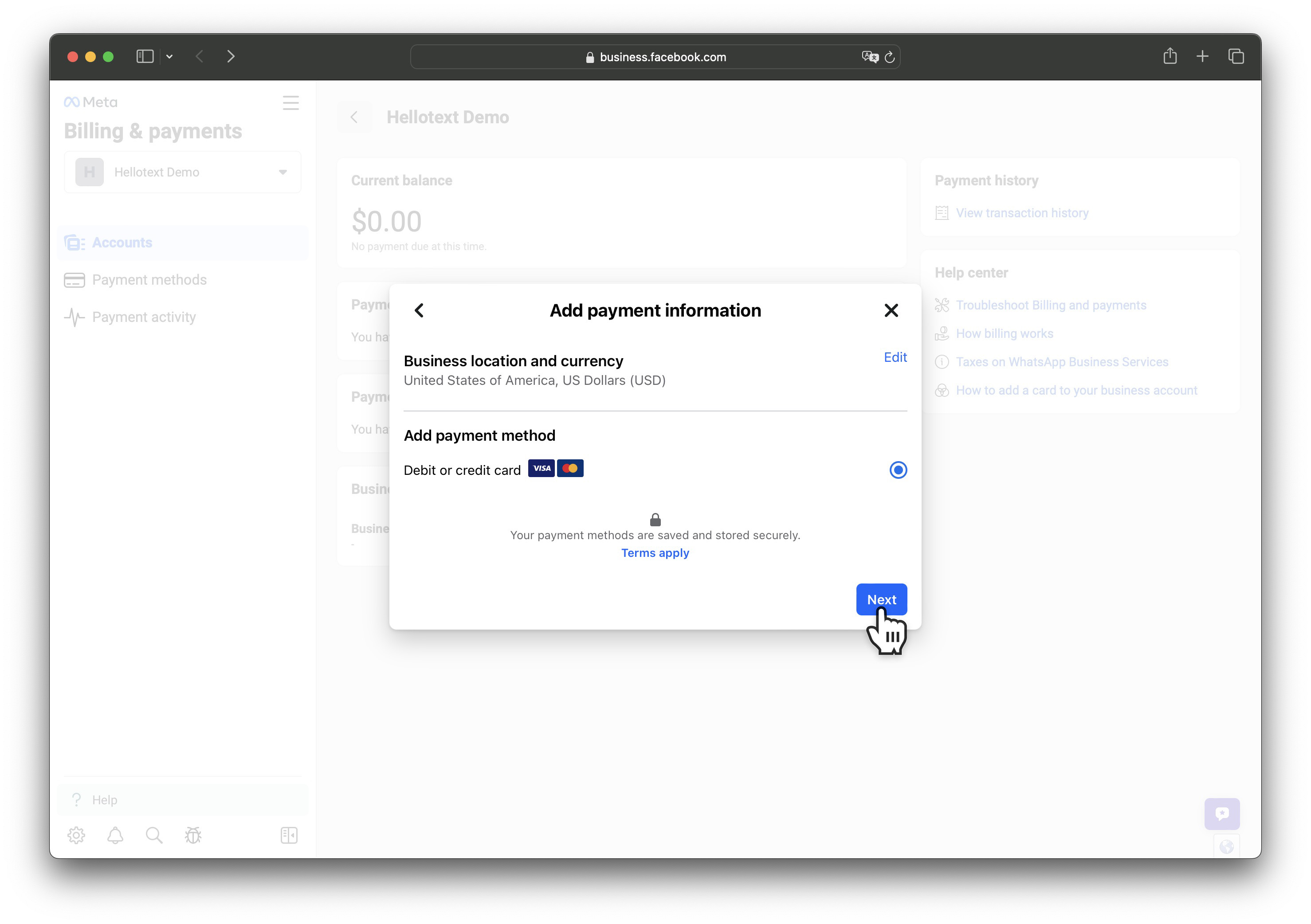
Enter your payment information and click on Save.
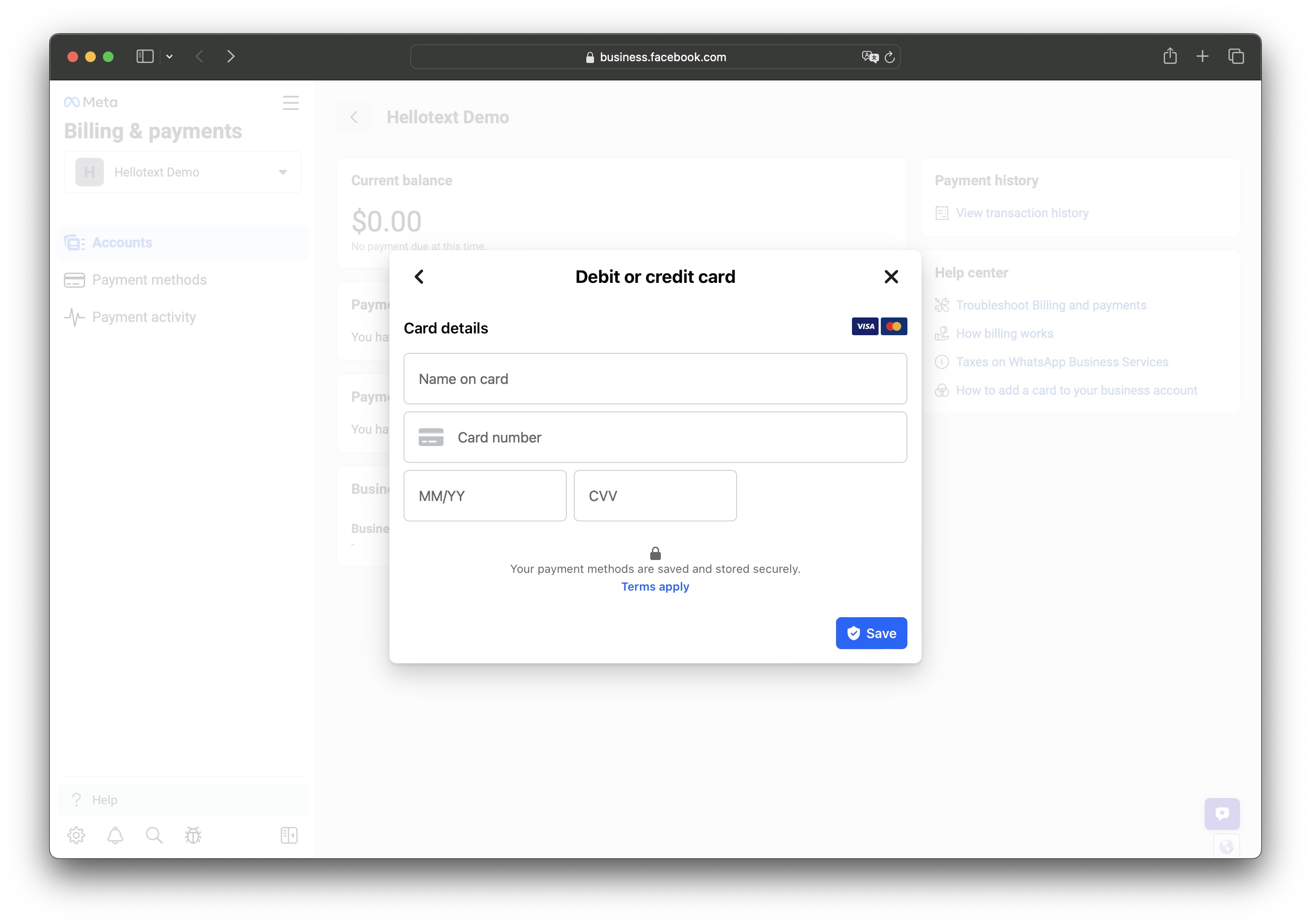
The credit card is added to your WhatsApp Business Platform account. You can view the added credit card in the Settings tab.
If you need more help, you can follow these official Meta instructions and you can learn more about billing for your WhatsApp Business account here.
Verify your business
You need to verify your business on Meta if you haven’t already.
Visit the Meta Business Settings page and from the left side click on Security Center.
From the Verification area click on Start verification and follow the steps. You’ll be asked for your company information and Meta may request some information about your business as well as additional legal documents.
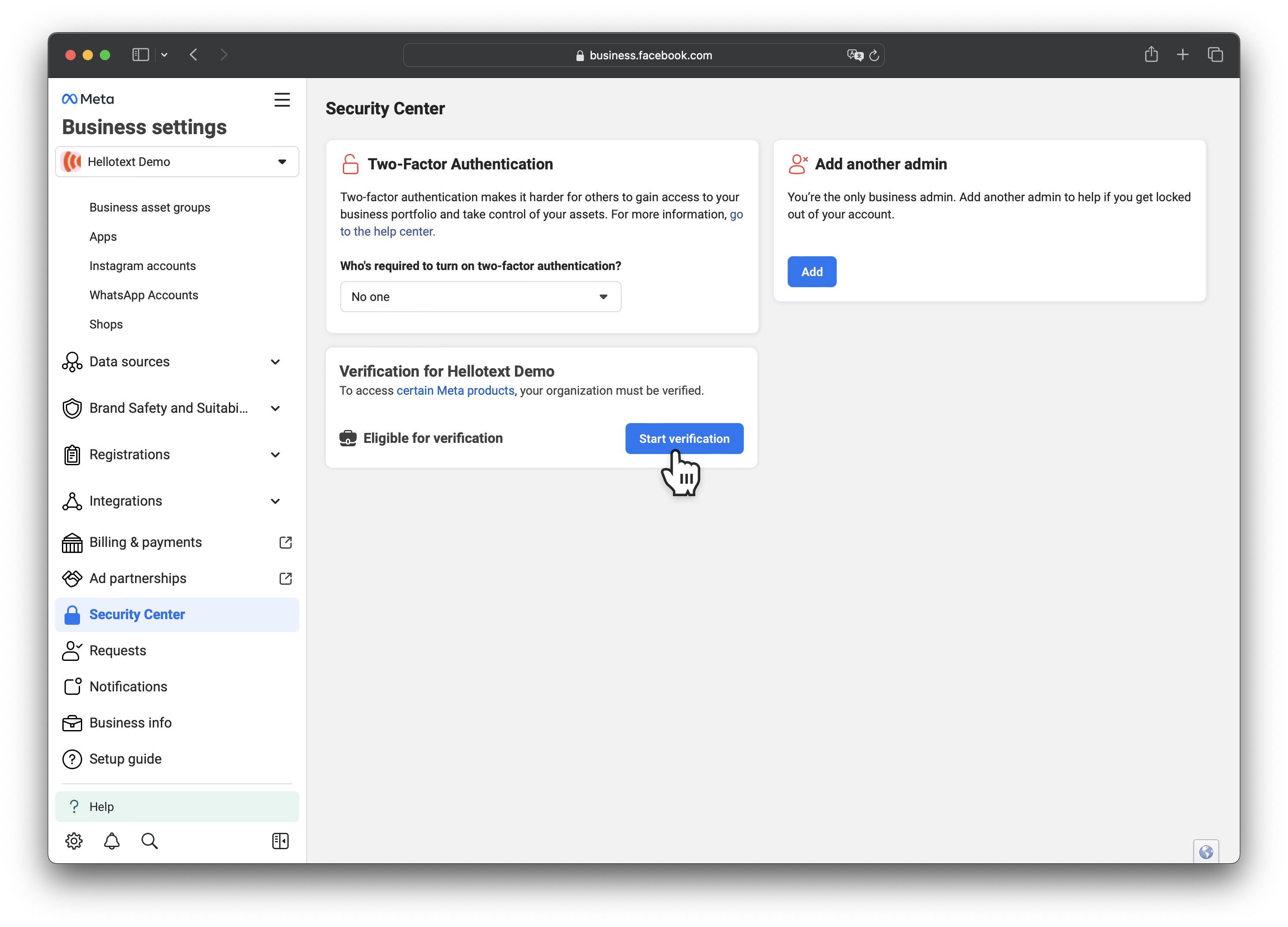
This process can take severals days while Meta reviews your documentation so we recommend to start it as early as possible to increase your sending limits and to prevent Meta deactivating your WhatsApp account.
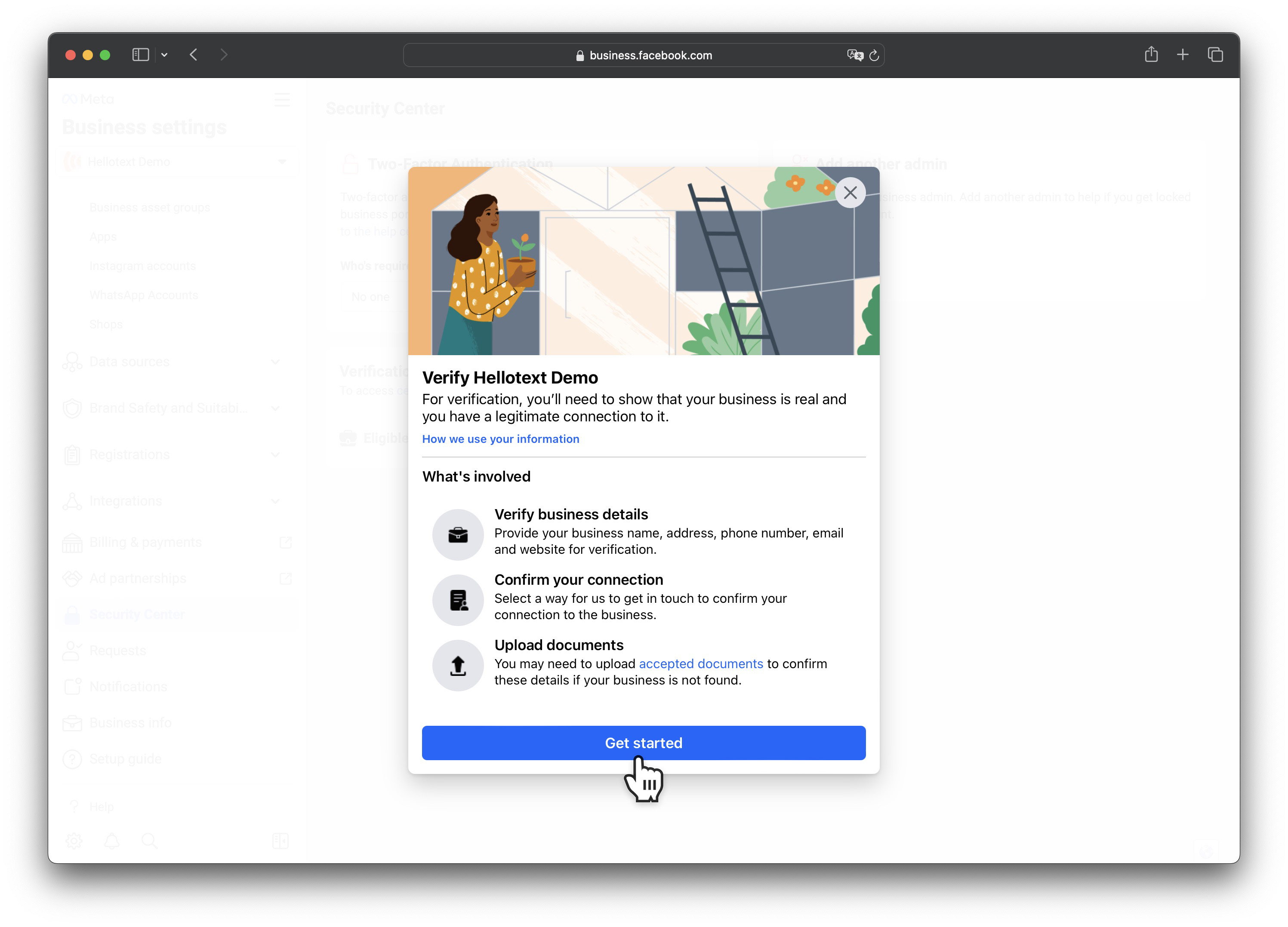
How to get a green badge  on WhatsApp
on WhatsApp
Once your account is verified, you can apply for a green badge in your WhatsApp Business Account. This is recommended as it increases trust and gives reassurance to customers that they are communicating with your business.
Visit the Meta WhatsApp Manager, click on Account tools and select Phone numbers.
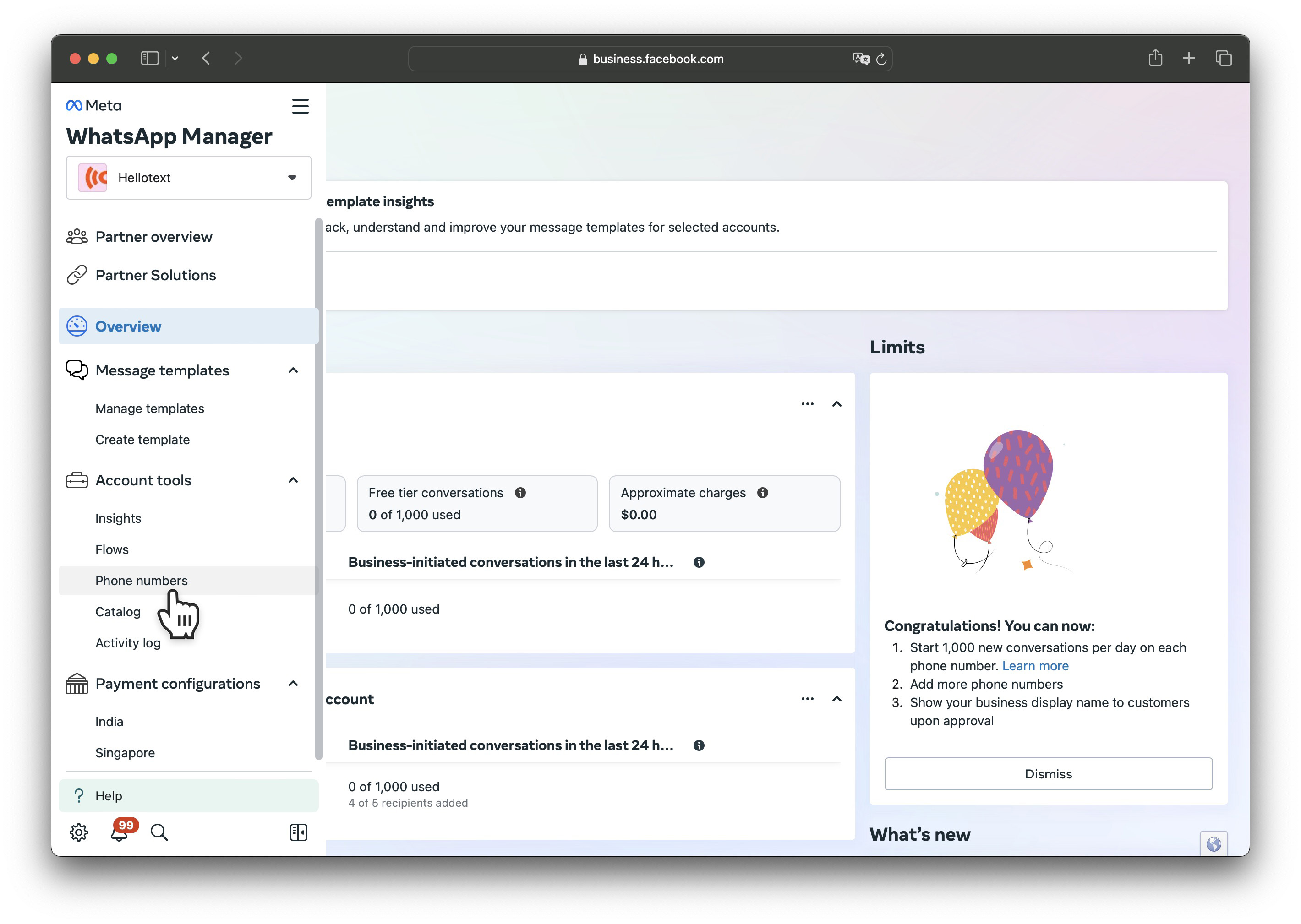
Click on the settings icon of the desired phone number you want to obtain a badge.
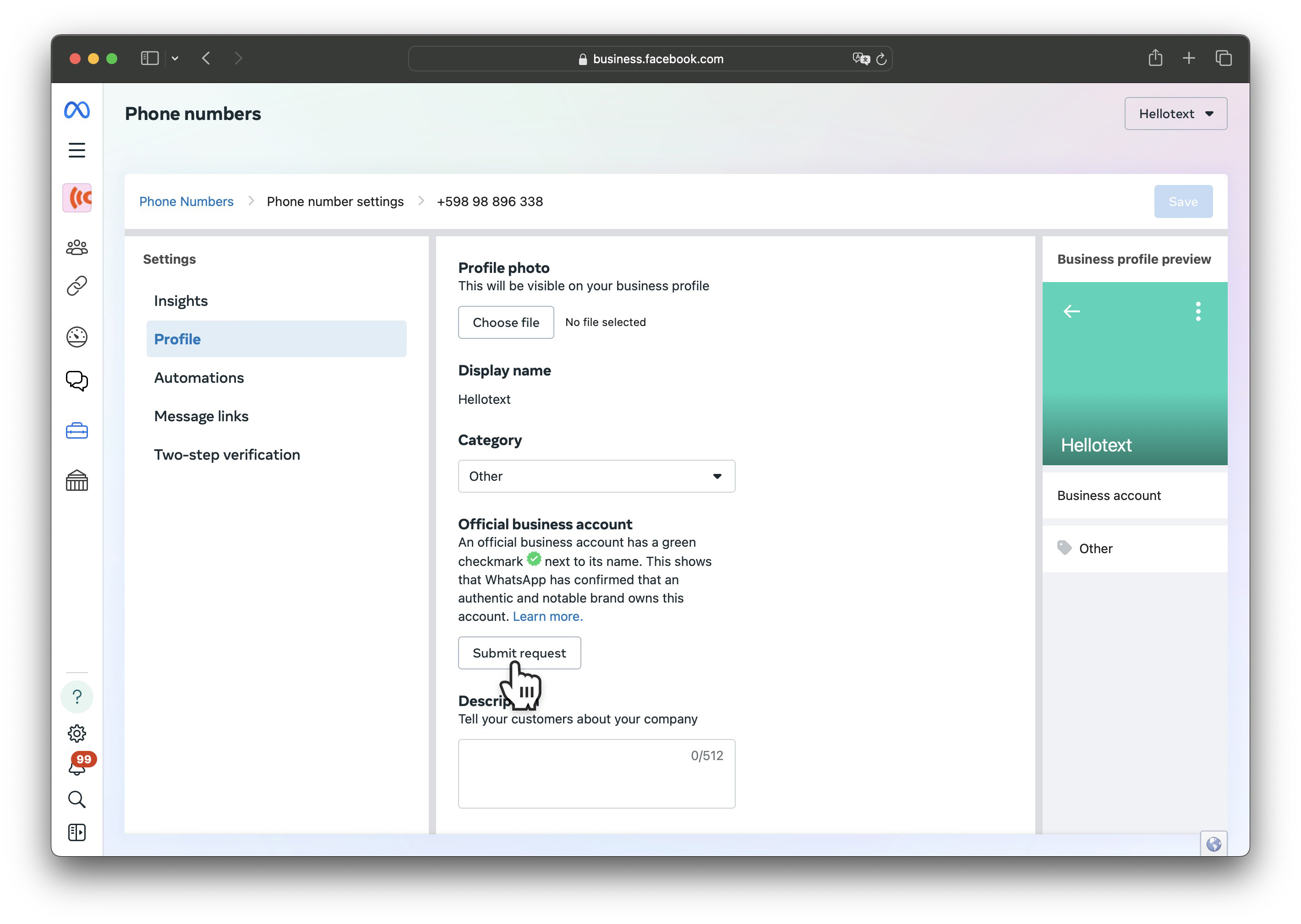
Click on Profile and from Official business account click on Submit request and follow the steps.
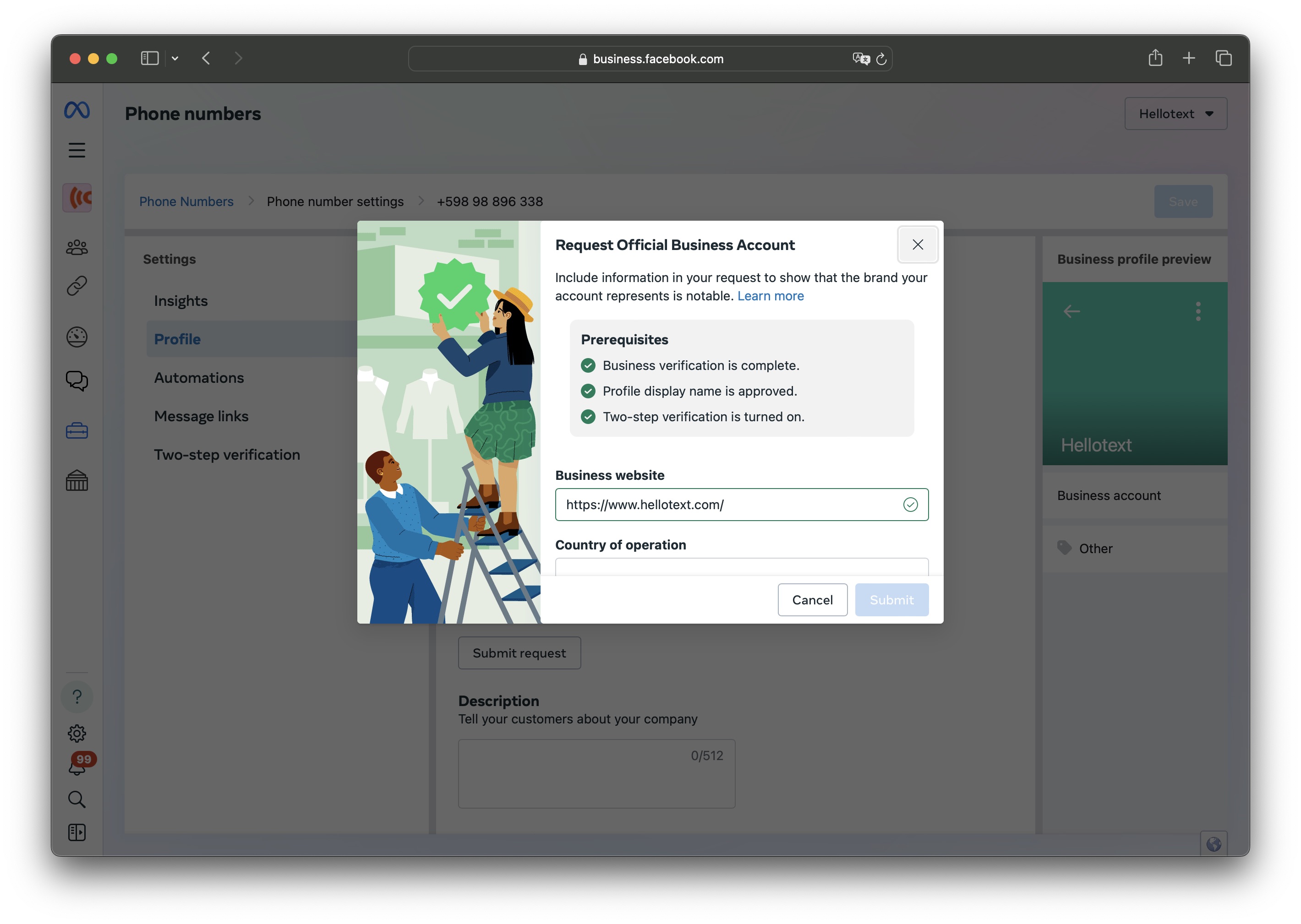
If Submit request is disabled make sure first that you have added a payment method to your WhatsApp Business Account and you have your business already verified.
Troubleshooting
Can’t add a payment method
If your WhatsApp Business Platform Account was previusly associated to a different provider and the provider was a BSP (managed the payments) it may be required that your service provider removes the line of credit from your account before you can add yours.
You can ask your previous service provider to remove your line of credit from your account before attempting again.
Common Questions
Do I need to pay both Meta and Hellotext?
Hellotext uses a performance-based model: you pay 2–5% of the revenue attributed to Hellotext. More about Pricing.
Key rule: each month you pay a single item—the highest among: plan minimum, performance fee, SMS cost, or variable messaging fee (US $ 2 per 1,000). The variable fee is only charged if it’s higher than the other three.
This means that AI-powered messages through WhatsApp/Instagram/Webchat are usually included; the variable fee only applies in months when plan minimum, performance, and SMS are lower than that amount.
Is the charge per message or per conversation?
Neither Hellotext nor Meta charge per individual message.
In Meta, each template message opens a 72-hour conversation window, within which all subsequent messages (whether from the business or the customer) are free of charge.
In Hellotext, the variable fee of US $ 2 per 1,000 applies based on message volume only when none of the other items (plan minimum, performance, or SMS) are higher.
What are the sending limits?
Meta monitors the quality of the messages you send to your customers.
Meta typically begins allowing 250 business initiated conversations during a 24-hour window and it increases to 1,000 once you verify your business.
We recommend to check your quality rating often and make sure you rating is high.
To see the quality of your WhatsApp Business Account numbers visit the Phone numbers section.
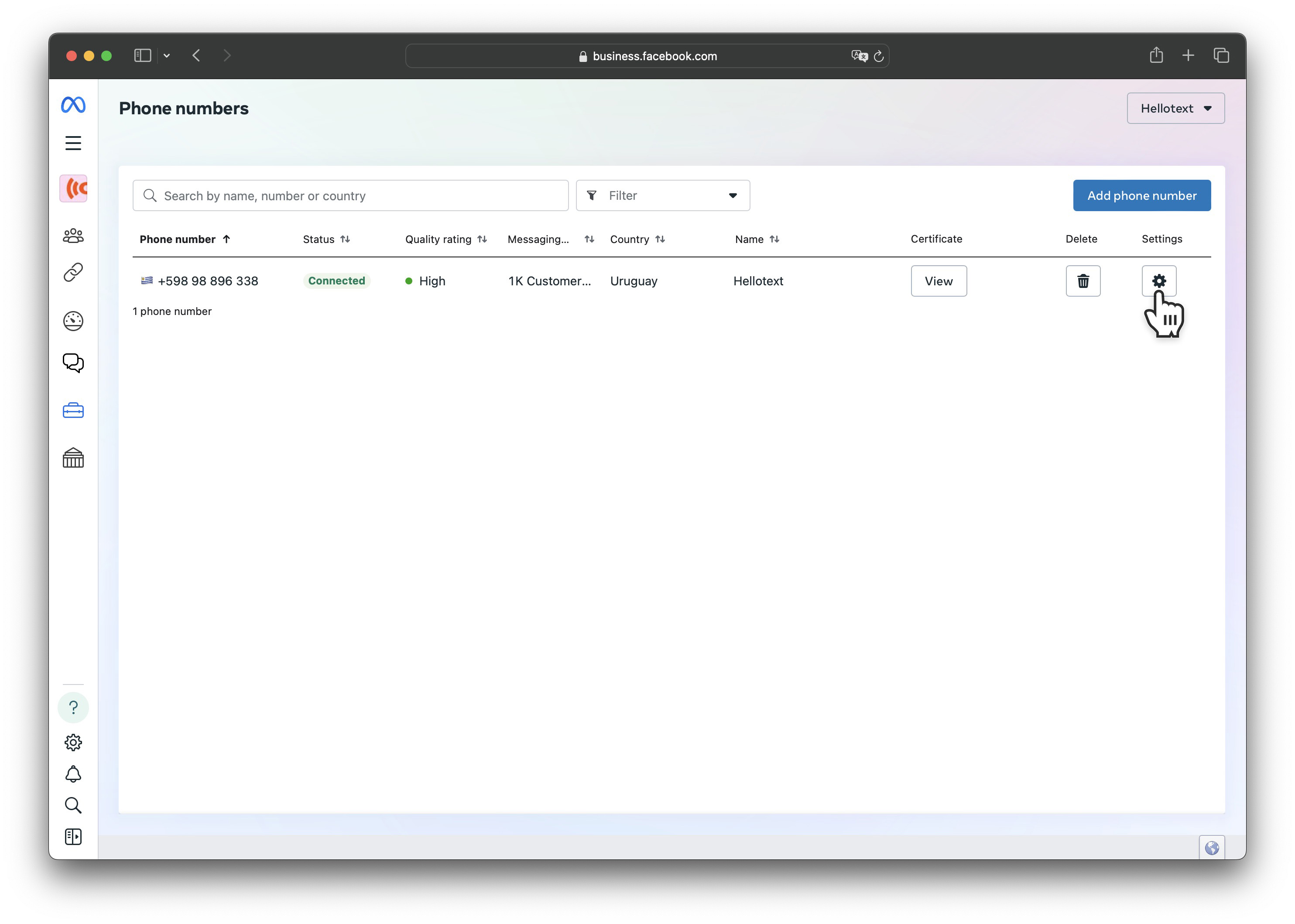
If you maintain your quality rating high Meta will increase the number of messages you can send every 24 hour to 10,000, 100,000 or unlimited.
You can get more information about the current messaging limits of each of your phone numbers by clicking on the Settings icon.
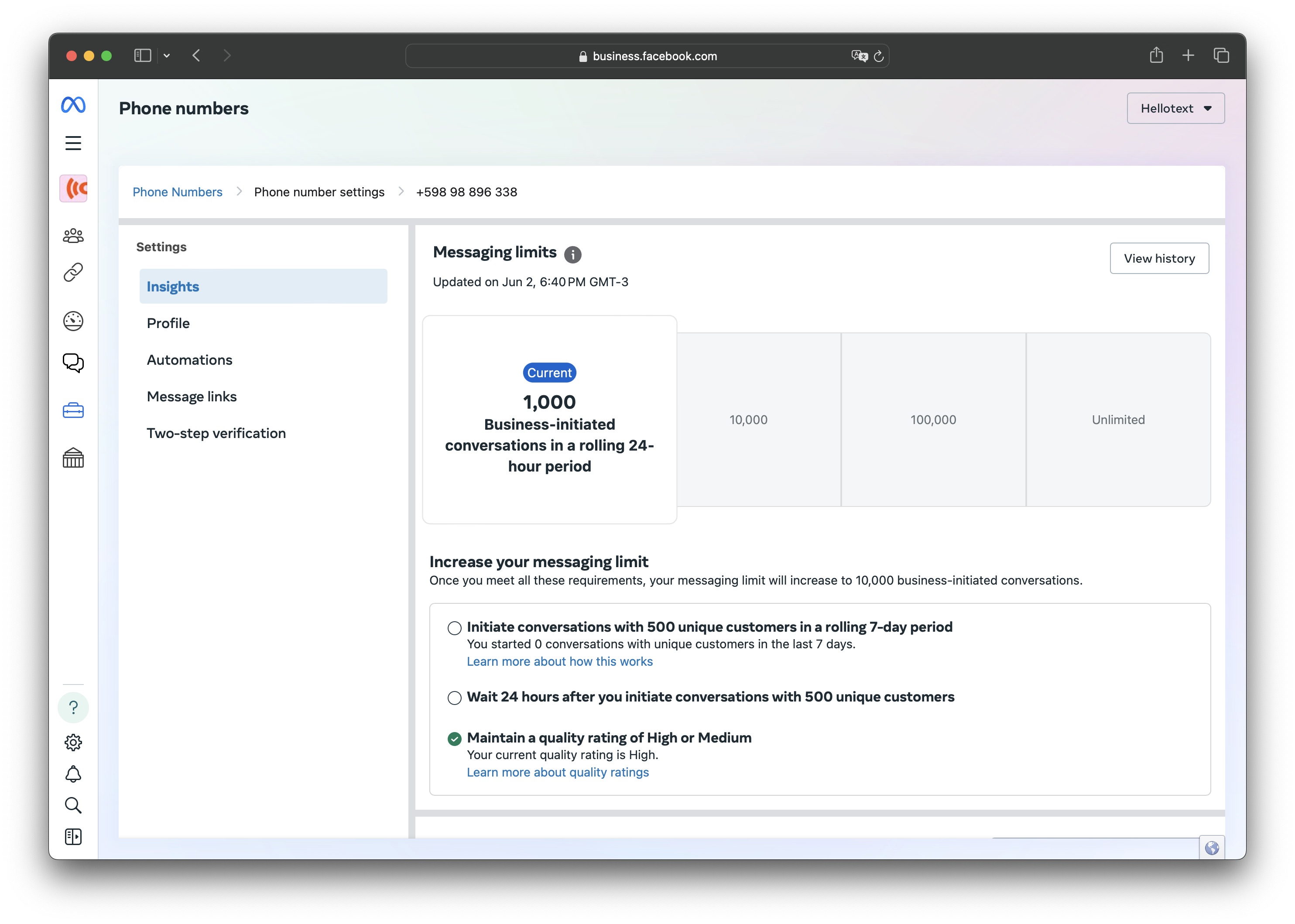
Read more about best practices for increasing messaging limits on Meta.
